Answers
Seating Map Settings: Hide seat preview icon and show map instructions
Hide preview icon for seats with photo - This option disables the camera icons that appear over a seat when you upload a photo for a seat preview.
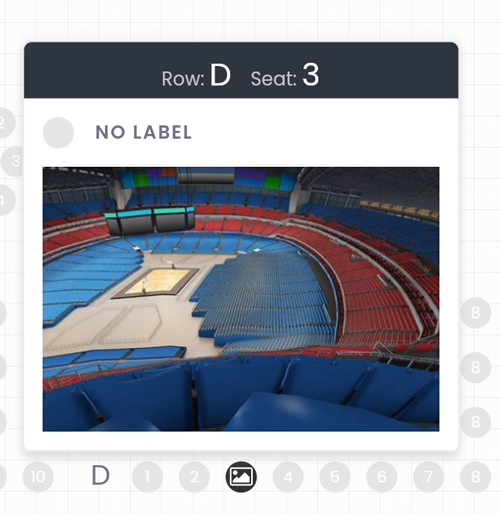
Show instructions when map loads - As a customer, when you load the map for the first time, it will show a panel with instructions. It will only appear the first time and after that, it will no longer appear. If you disable this option in the settings, instructions will not be shown for new users. ic. NOTE: You can preview this by loading the map in incognito.
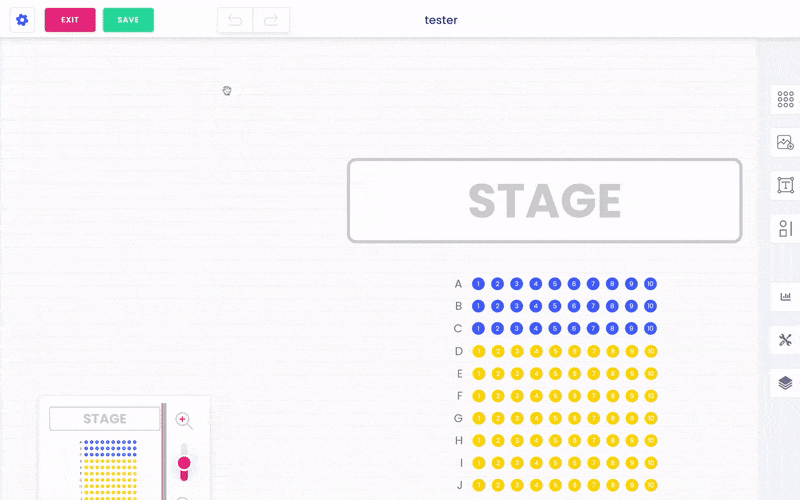
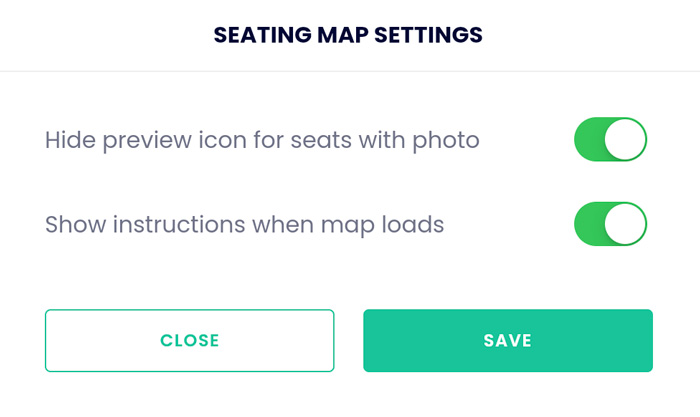
To access your map settings,
- Log into your Purplepass event organizer dashboard
- Select Seating Maps
- Select Edit for the map you want to edit or create a new map
- The creation dashboard will appear
- Select the gear icon for settings
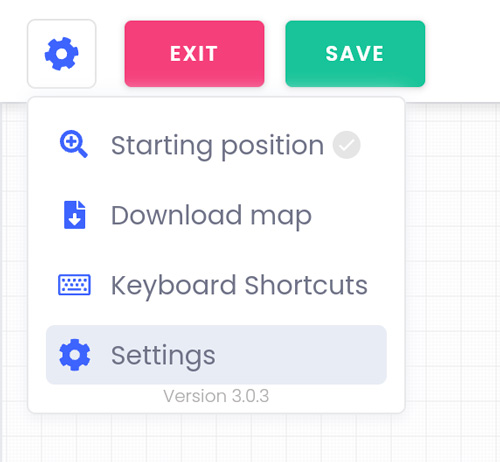
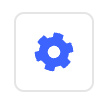
- A pop-up with your options will appear
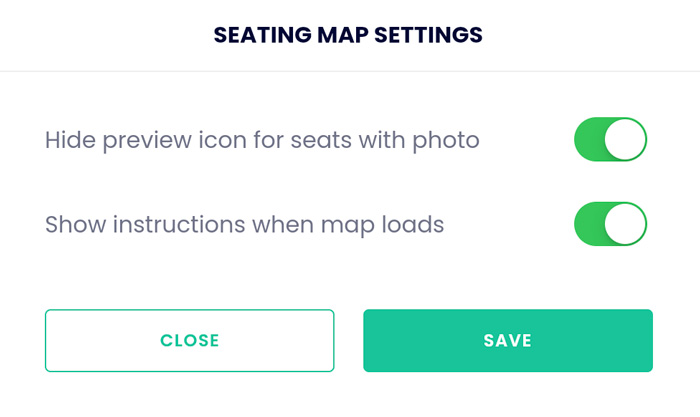
For more tips on building and customizing your seating maps, click here.
