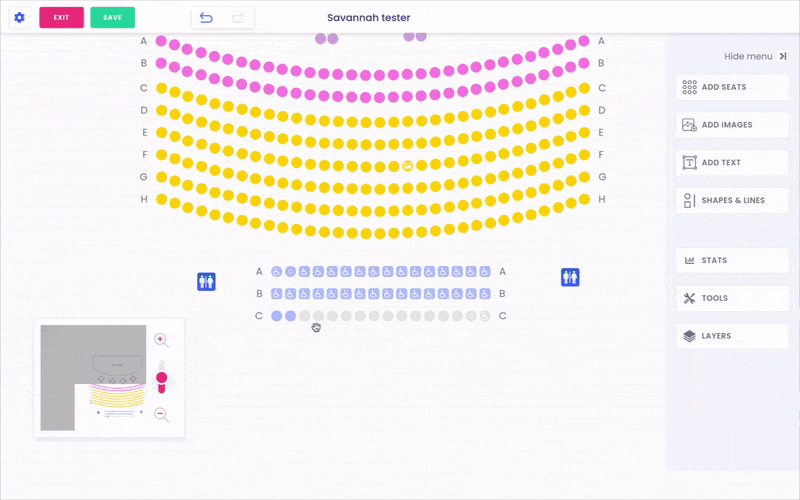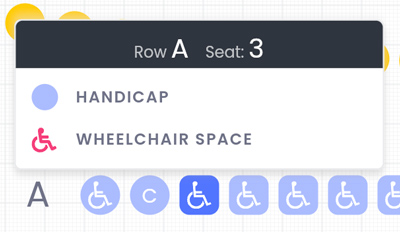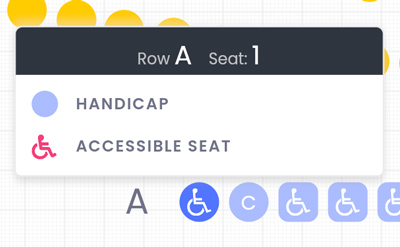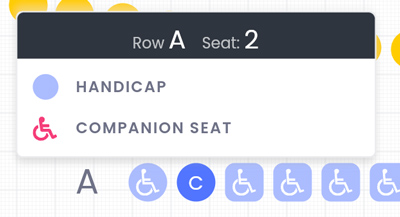Answers
Adding accessible seat options to your map; wheelchair, companion, or accessible seats
Our maps support seating types for rows and table shapes, including round, square, and rectangle. You also have the option to add accessible seat types as well; companion, wheelchair space, or accessible. To do so, follow the steps below.
- Log in to your Purplepass event organizer dashboard
- Select Seating Maps in the top navigation bar

- Select Edit for the map you want to edit
- A map will appear in a new window
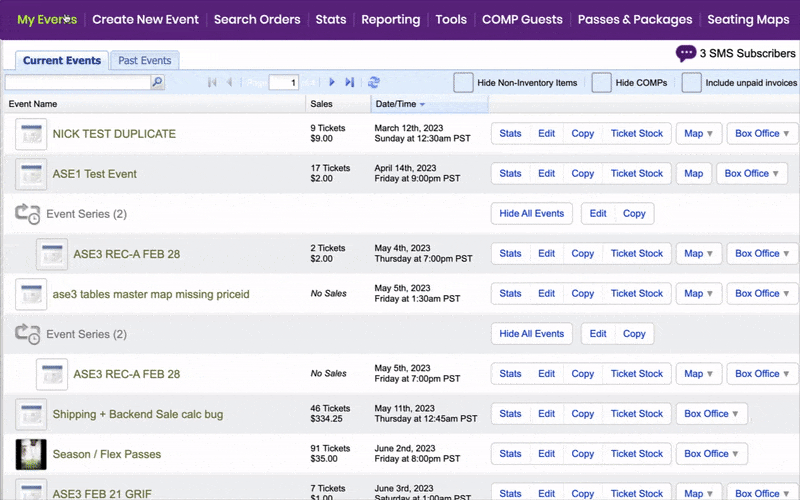
- To add seats, you can select individually or as a group
- Once selected, a sidebar will appear with the option to select the seat type for accessibility
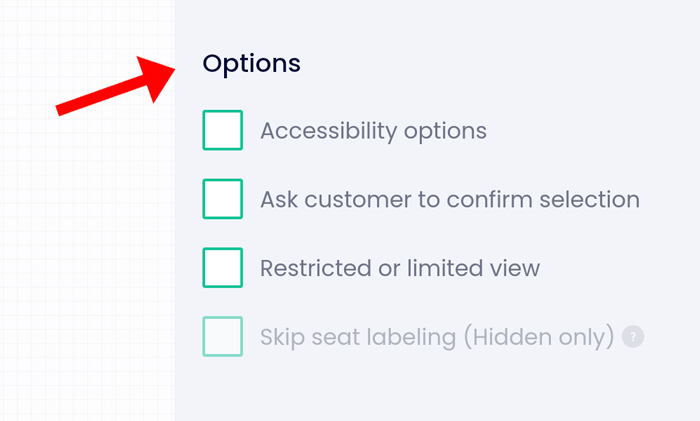
- Click Accessibility options under the Options tab
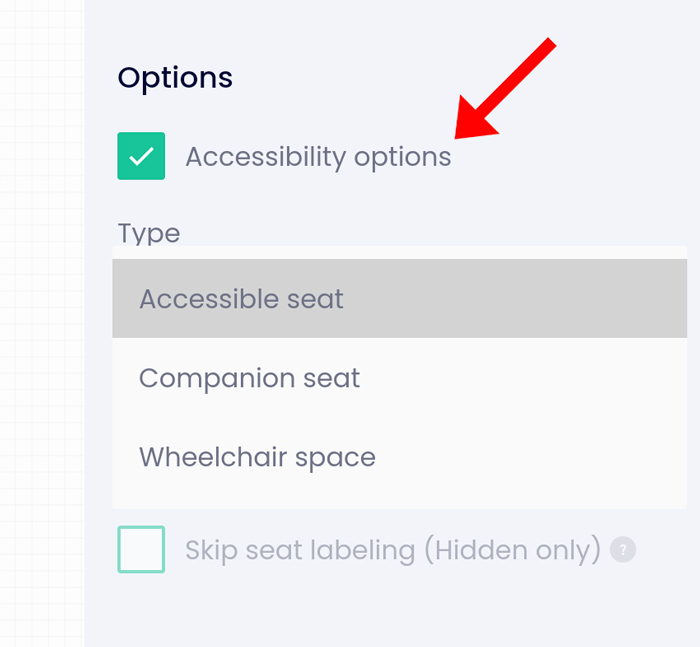
- A dropdown list will appear with the following options
- Accessible seat
- Companion seat
- Wheelchair space
- Then, select the seat type and an icon will appear that serves as accessible seat options