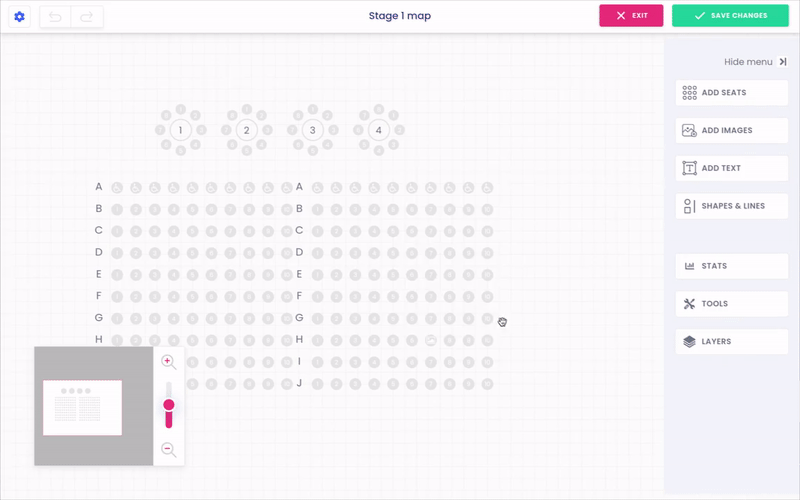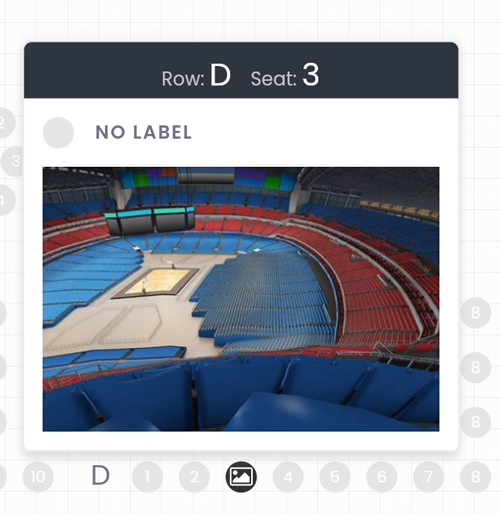Answers
Using the seat preview tool to add images to your seats
The tool Seat Preview allows you to add custom images to show attendees what their stage preview looks like from that seat.
- Log in to your Purplepass event organizer dashboard
- Select Seating Maps in the top navigation bar

- Select Edit for the map you want to edit
- A map will appear in a new window
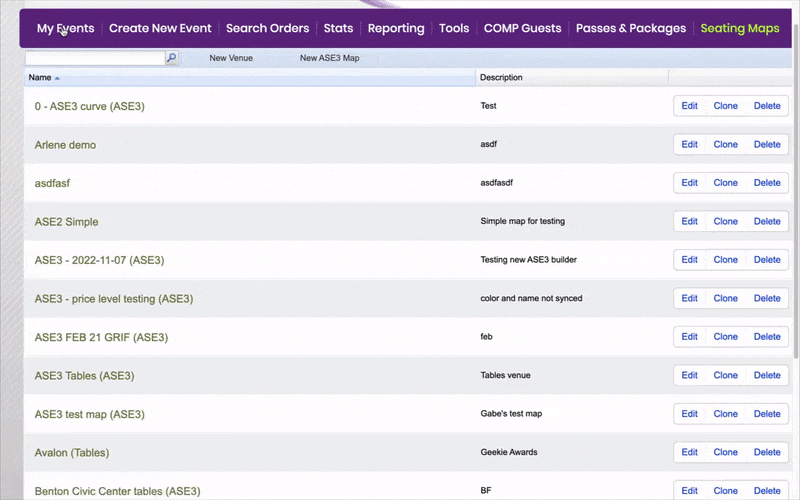
- Once in the seating map builder, select the seat you would like to add a seat preview to
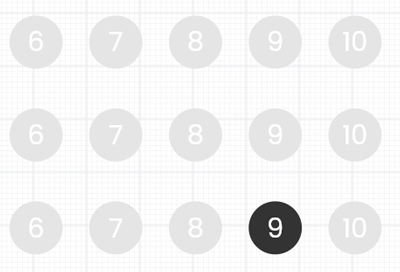
- A sidebar will appear
- Scroll down to the seat preview
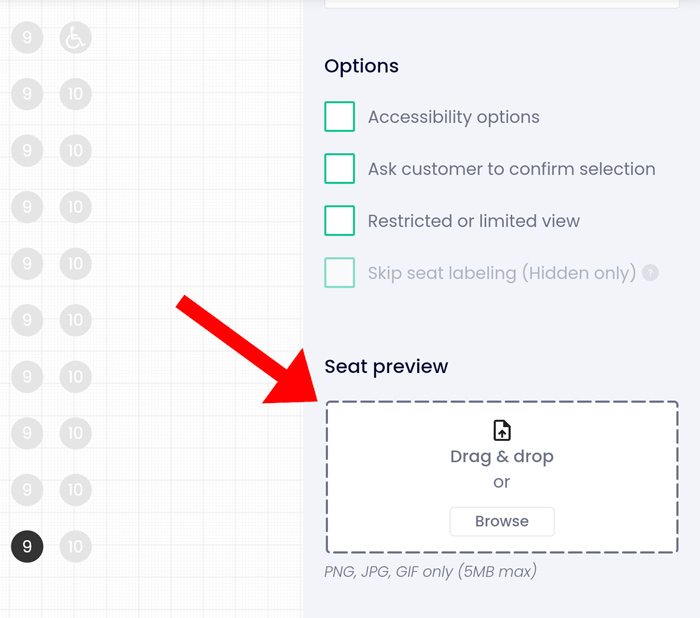
- Hit Browse and select your image
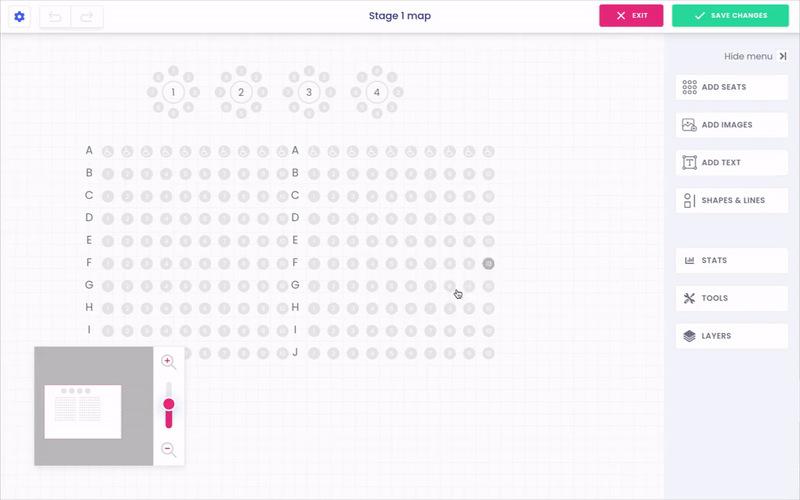
- Once uploaded, the image should appear in that box
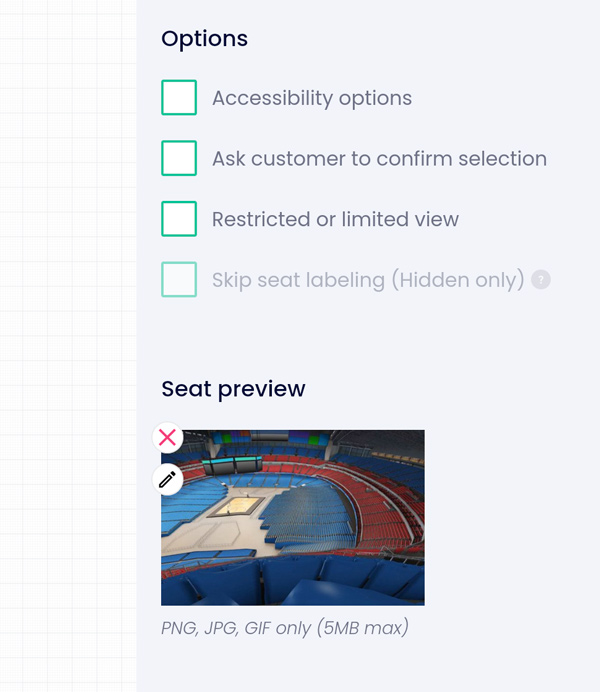
- You should also see the image when you hover over that seat on the map