Answers
Troubleshooting tips for my Boca ticket printer
Use the follow tips and steps below for troubleshooting these common issues with a Boca ticket printer. For instructions on setting up your ticket printer(s), you can download our setup guide.
Boca is printing too far left or right on the ticket
Printing too high, too low, or not printing straight
Ticket information is printing too large or small for the ticket
Boca is printing too far left or right on the ticket
POWER CYCLE PRINTER
Your initial alignment when first starting the printer might be wrong. This can happen if the tickets are not inserted correctly or the first ticket's edge was damaged or not a full ticket
- Start by powering the printer off
- Remove ticket stock from printer and tear off the last ticket
- Power your printer back on and reinsert tickets
- Try printing in the box office again
If the problem is still occurring, move on to step two.
CHECK TICKET STOCK DIRECTION AND ALIGNMENT
Your initial alignment when first starting the printer might be wrong. This can happen if the tickets are not inserted correctly or the first ticket's edge was damaged or not a full ticket
When using your Purplepass ticket stock, they are inserted into the printer stub first. Always insert tickets face up (thermal side), hologram or P logo first, with the edge that has the timing bar (located on Non-Thermal side) closer to it first. When using any other stock, the ticket should be faced up with the side that has the timing bar on it first.
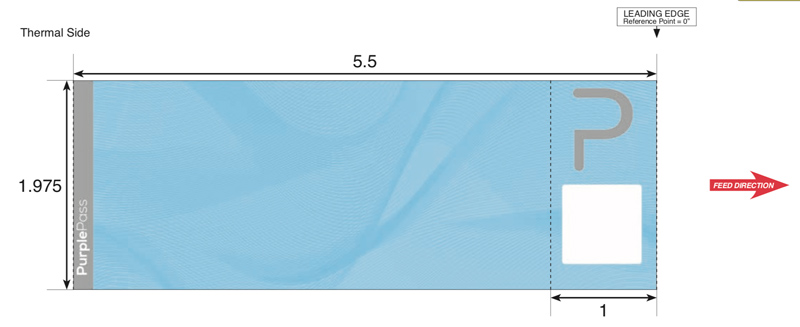
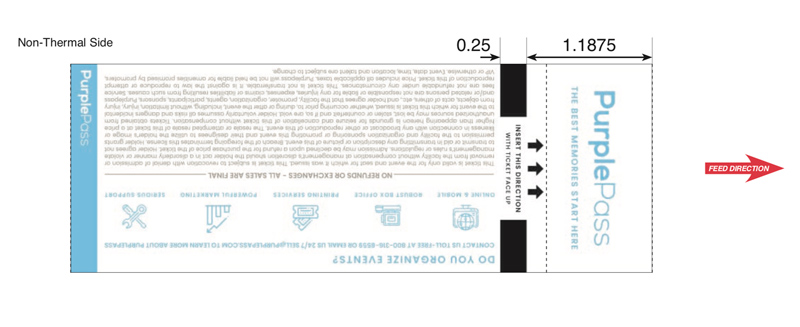
Check that the tickets are loaded correctly. If everything looks good, this might indicate that there is a problem with your printer's opto eye. Check the opto eye for debris and make sure it's clean.
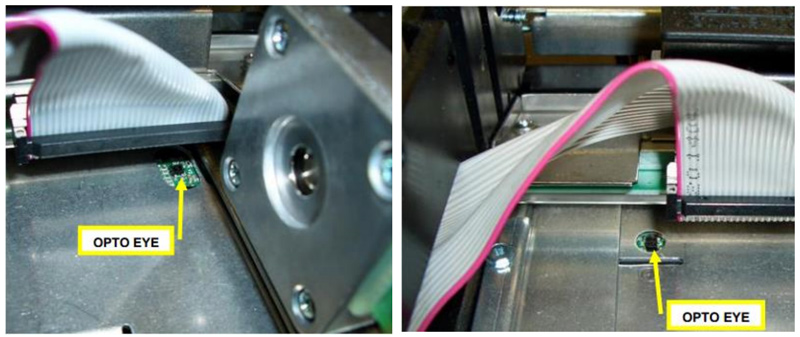
CLEAN THE SENSORS
If your optical sensors are dirty, printing functions might be impaired. Use a CO2 can to blow air over the two optical sensors for proper cleaning. You can also wipe them with a Q tip with rubbing alcohol on it. Make sure to wipe excess alcohol off.
ADJUST OPTICAL SENSOR PLACEMENT
If your printing is too far left/right, it may cause cutting to be too soon or late. This could mean that your optical sensor is in the wrong place. NOTE: If you are buying printers from Purplepass, this is already adjusted.
Try repositioning your optical sensors.

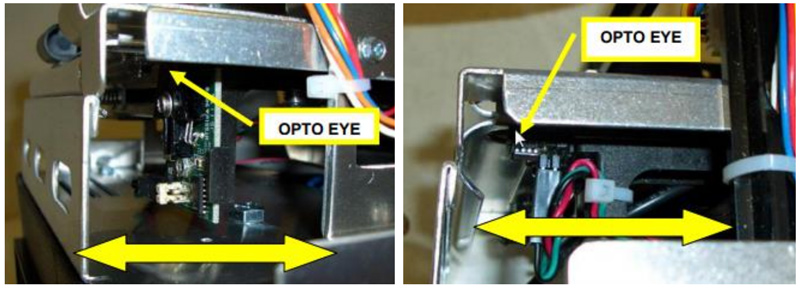
IMPORTANT NOTE IF YOU ARE NOT BUYING TICKET STOCK FROM PURPLEPASS
If you are not using Purplepass ticket stock, remember the following, as these could be reasons why you are having issues printing:
- The size of each ticket needs to be 5.5" x 2".
- Because we use the industry standard default position, any standard stock someone may purchase should work. However, if using special types of printers (Boca Lemure C, etc.) the placement of the black timing bar on the back of the ticket stock won't be correct.
- Check your leading edge of the ticket. If it's missing a stub, damaged, or the printer cut the previous ticket too far to one side of the perforation, it could have incorrect length and lead to bad cutting.
The ticket info is printing out too high, too low, or not printing straight
If the text and barcodes still seem to be in the wrong location and not consistent, you might need to adjust the slider bar. This is a paper guide inside the printer, that might be out of place and not holding tickets correctly, causing poor alignment. To fix this
- Start by powering off the printer
- Remove the ticket stock from the printer and tear off the last ticket
- Reinsert the ticket stock
- Slide the paper guide up against the tickets. It should be over the top of the ticket and kept firmly in place.
- Adjust the slider bar so that it just touches the ticket. NOTE: Avoid pushing it too far that the tickets cannot move.
- Power on the printer
- Try printing in the box office again
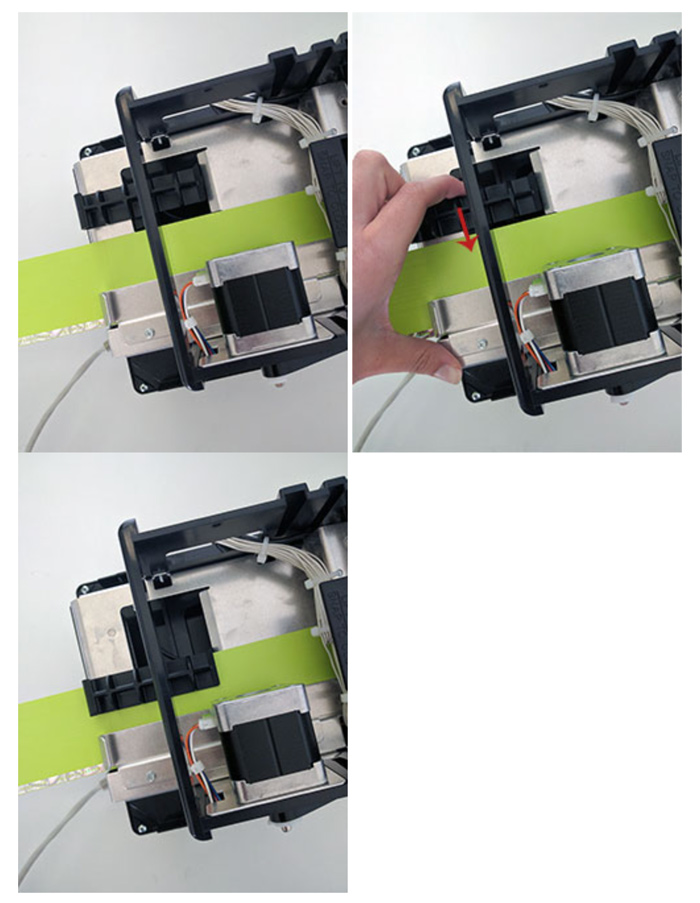
Ticket information is printing too large or small for the ticket
PRINTING TOO LARGE
If the ticket information is printing too large, make sure you are using the 200dpi printer Printer Type in the box office settings.
PRINTING TOO SMALL
If the ticket information is printing too small, make sure you are using the 300 dpi printer Printer Type in the box office settings.
Resetting your Boca printer
If all else fails, sometimes simply resetting your printer is what's needed to fix an error (paper jams, alignment, etc.).
To reset your printer, follow the instructions below:
- Turn off the printer.
- Locate the Reset button beside the power switch. If your printer does not have a Reset button, locate the Test button on the front of the printer.
- Press and hold the Reset or Test button. While holding the button, turn the printer back on. Continue holding the button for ten seconds while the printer starts back up.
- Release the Reset or Test button.
If you're still having issues, please contact your Purplepass representative or email us at support@purplepass.com or use our troubleshooting guide for Boca printers.
