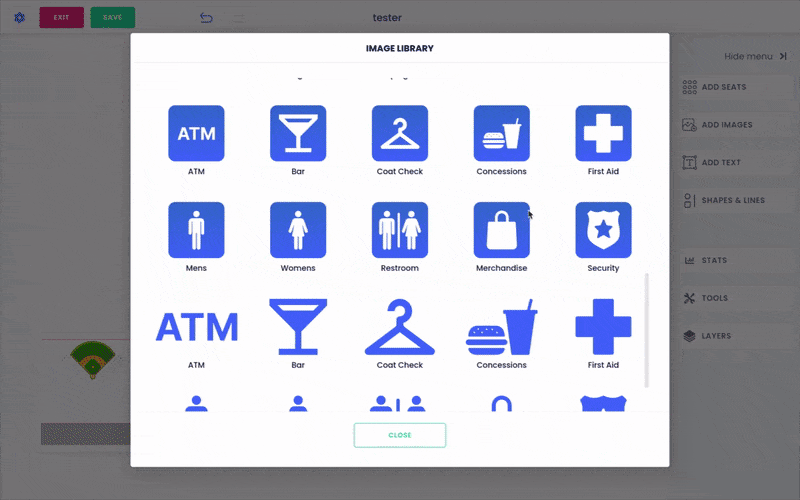Answers
Adding icons to your seating maps
When creating your map, you can add pre-added icons to help label things on your map; restrooms, concessions, first aid, etc. Use the steps below to add an icon to your map:
- Log in to your Purplepass event organizer dashboard
- Select Seating Maps in the top navigation bar

- Select Edit for the map you want to edit
- A map will appear in a new window
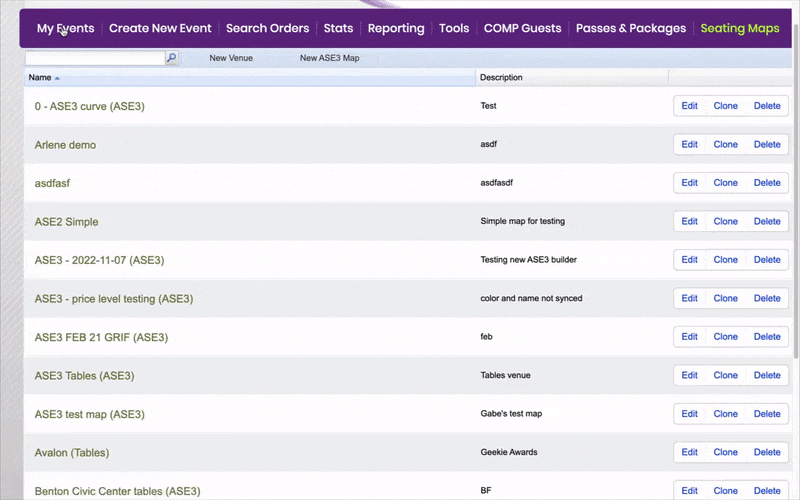
- Select Add Images in the right-hand navigation bar
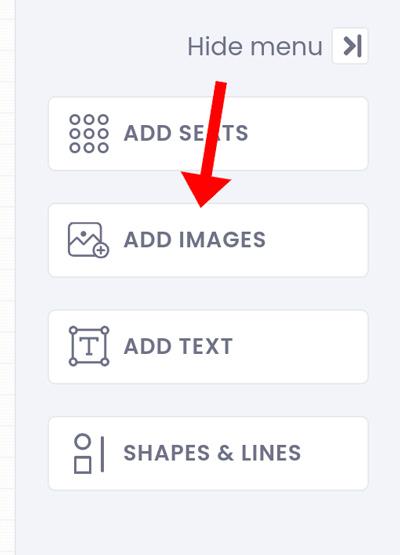
- A small pop-up will appear, select Image Library
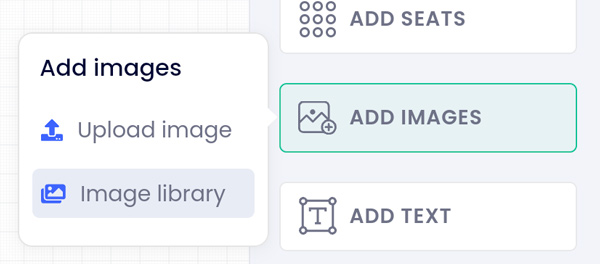
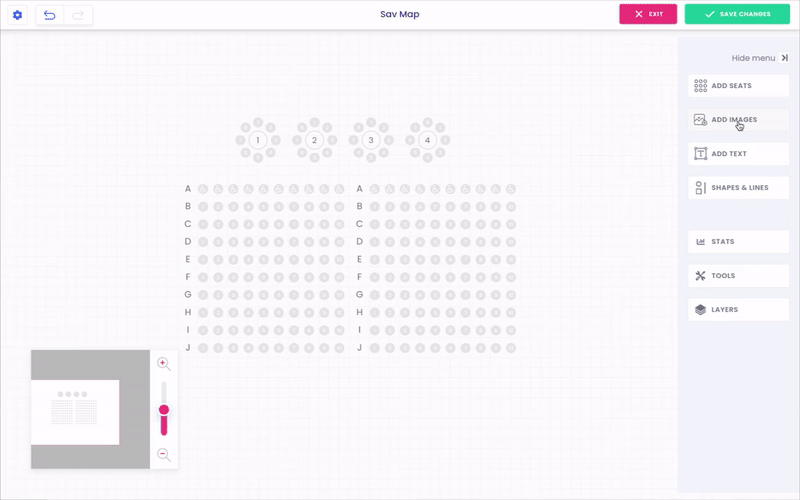
- A pop-up window will appear where you can select different stage graphics and icons
- Scroll down to the section of icons
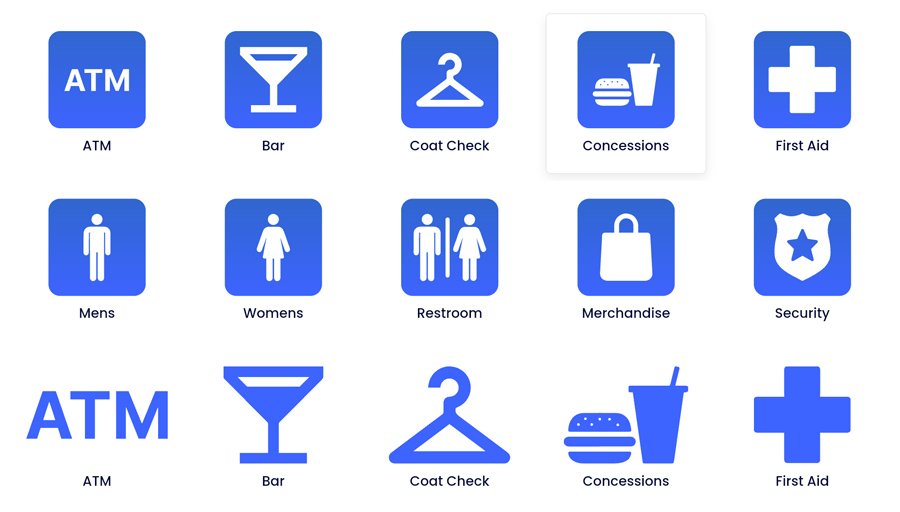
- Click the icon you want and it will appear on the map where you can make the adjustments you need