Answers
Adding different seat types to your map (rows or tables)
Our maps support seating types for rows and table shapes, including round, square, and rectangle. Follow the steps below to add your seating types.
- Log in to your Purplepass event organizer dashboard
- Select Seating Maps in the top navigation bar

- Select Edit for the map you want to edit
- A map will appear in a new window
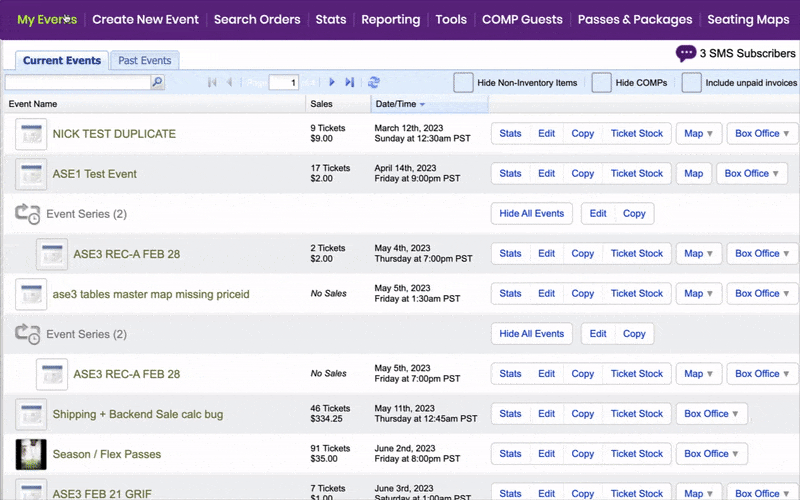
- To add seats, select Add Seats on the right-hand side navigation bar
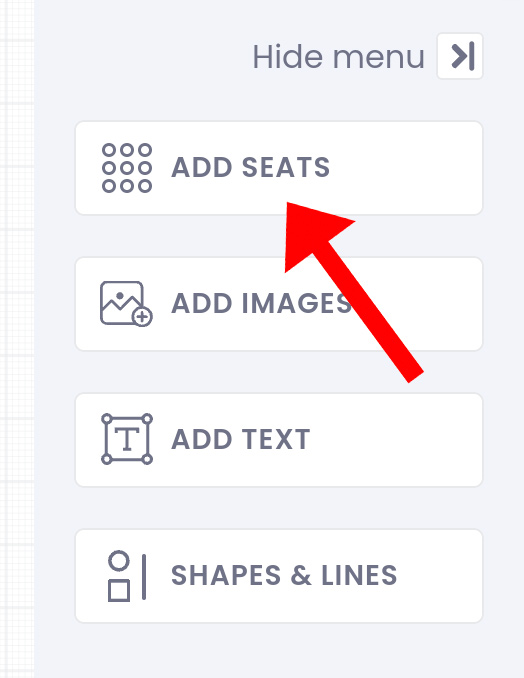
- A pop-up window will appear
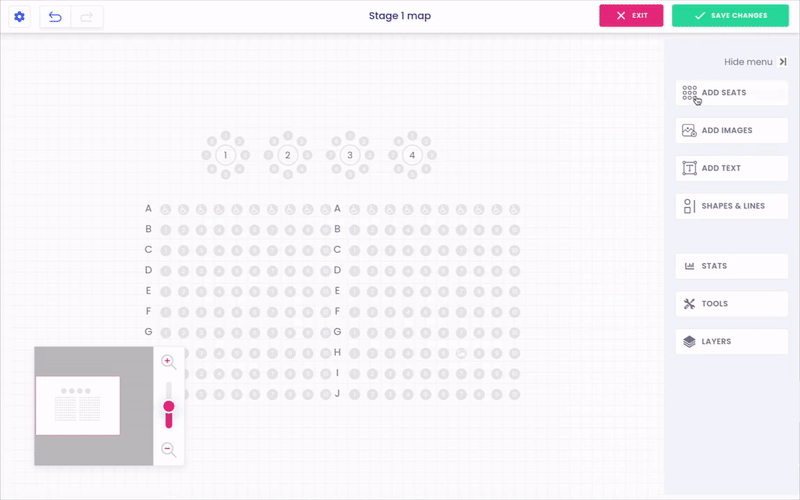
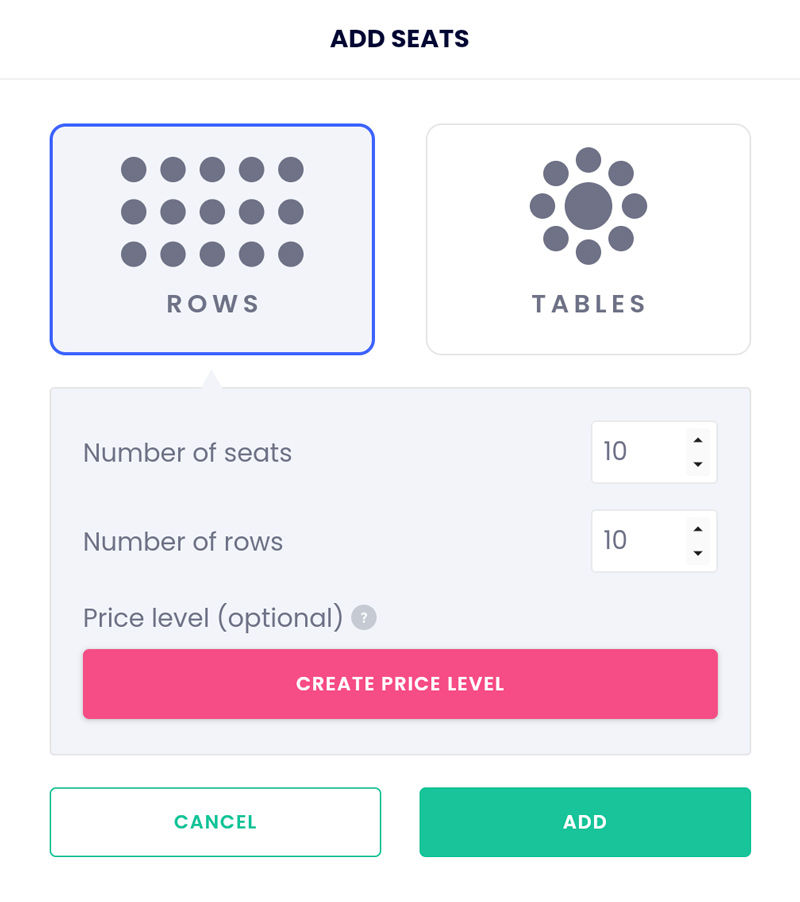
Adding rows
- To add rows, select the row icon

- Below, you select the number of seats and rows you want to start with
- You can also create a price level and color to go along with your seats
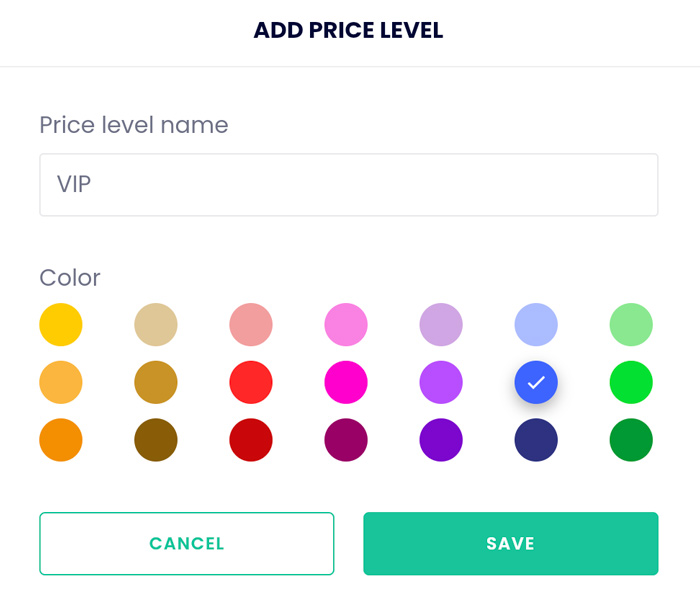
- When you’re ready, select add
Adding tables
- To add tables, select the table icon
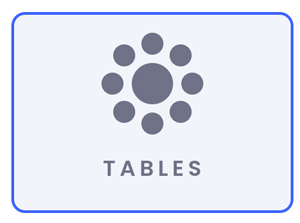
- Below you will see the table options to select from (round, square, rectangle)
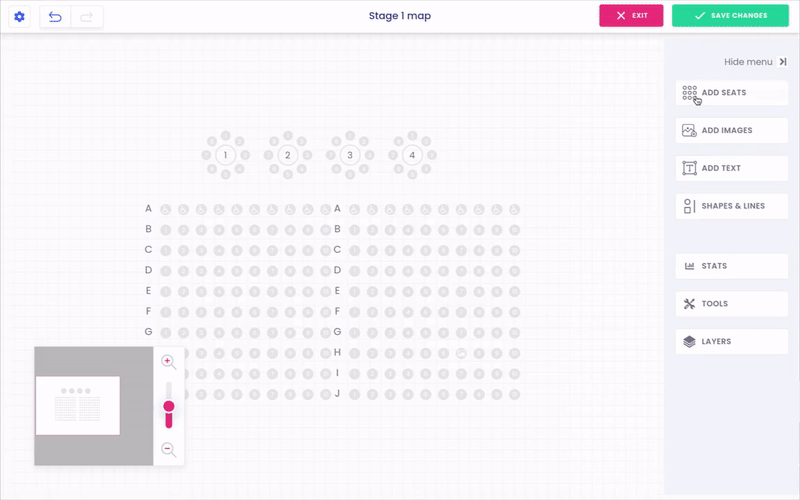
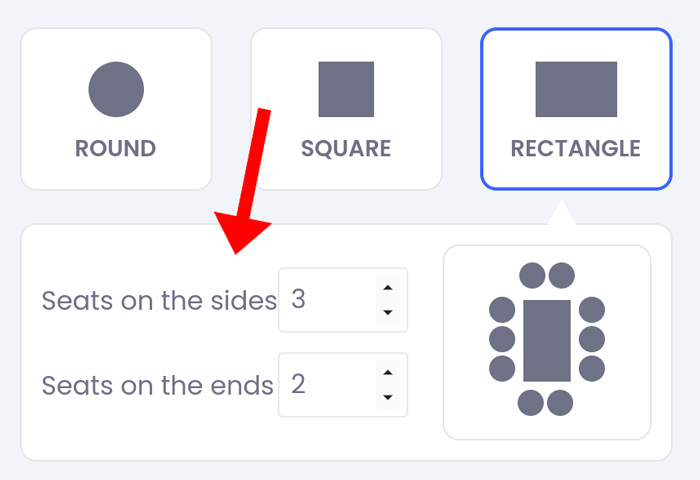
- Depending on the table shape selected, you can customize the seating layout below
- You can also create a price level and color to go along with your seats
- When you’re ready, select add
