Answers
Adding different pricing levels and colored sections to your maps
For maps that want tiered pricing levels, you can use this feature to add multiple price levels and seating types (VIP, general admission, orchestra seating, etc.).
- Log into your Purplepass event organizer dashboard
- Select Seating Maps

- Select Edit for the map you want to edit
- A map will appear in a new window
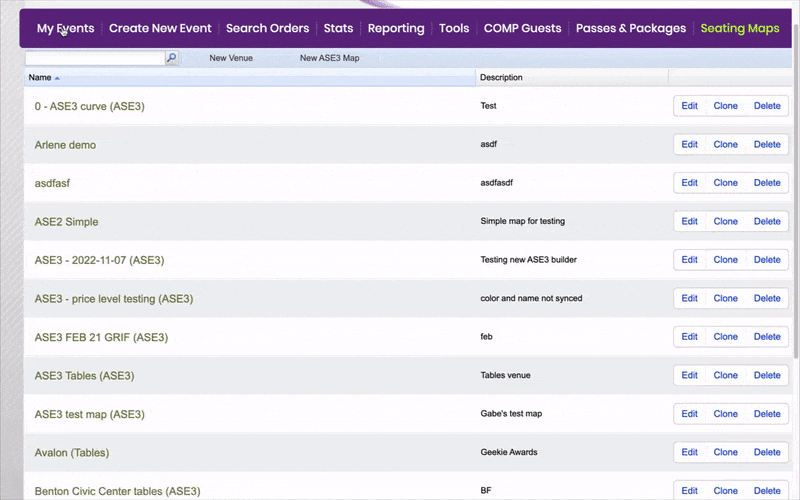
- To add seats, select Add Seats on the right-hand side navigation bar or you can edit existing seats
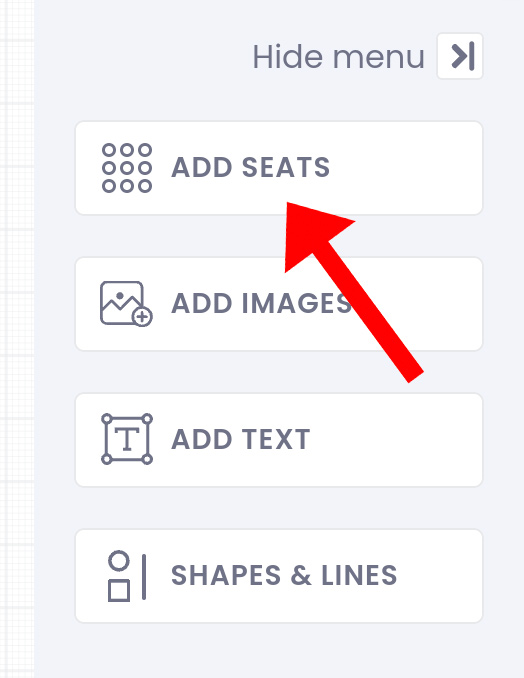
- A pop-up window will appear
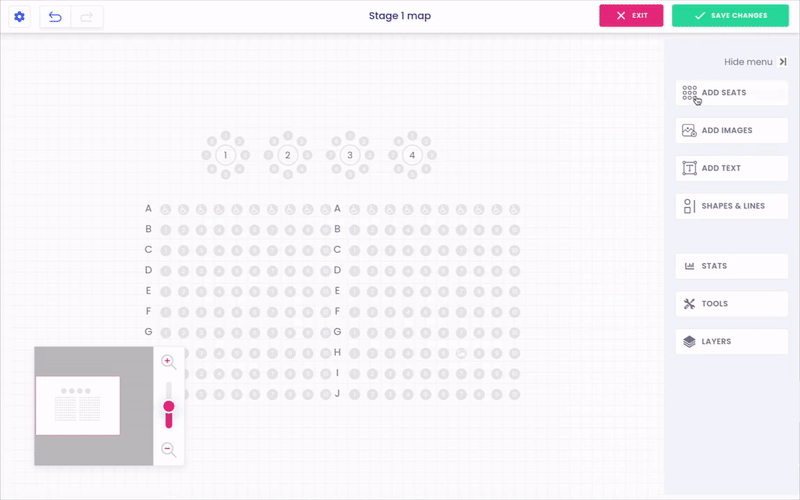
- Select Create Price Level and a new pop-up window will appear with options to label your section and select a color
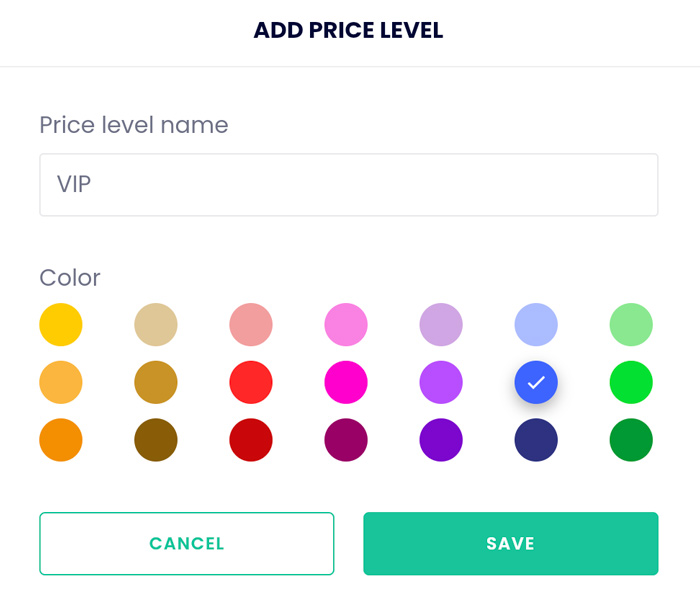
8. Click save and a new box will appear with your price level. Select the price level you want to add seats for.
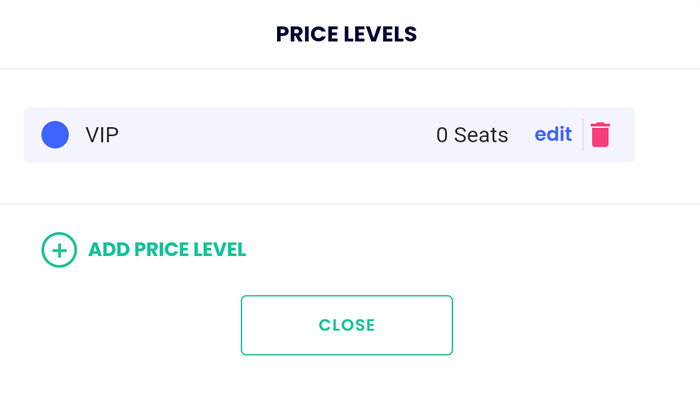
9. Select the number of seats and rows you want to create for that section and click Add
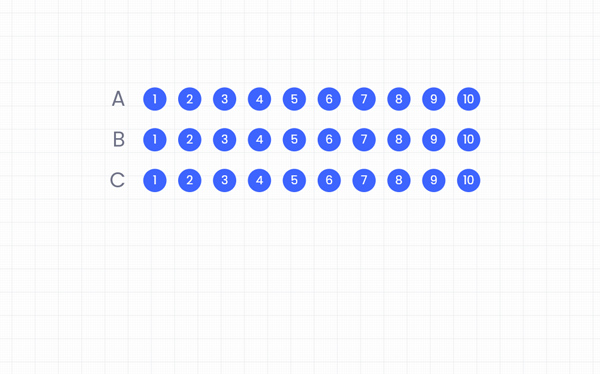
- Follow the same steps as above to create another pricing level
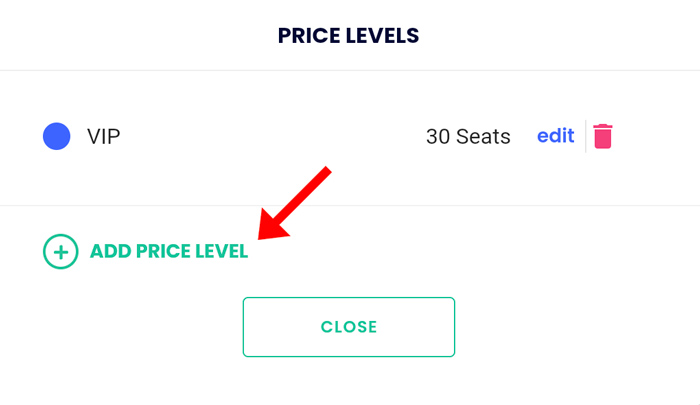
- Follow the steps of labeling and selecting your color choice for the new price level. Once added, select the new pricing level.
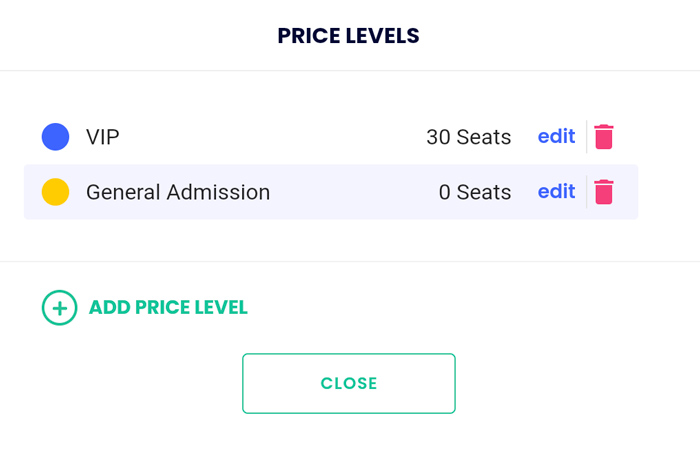
- Editing the number of seats and rows you want for the new section and select Add
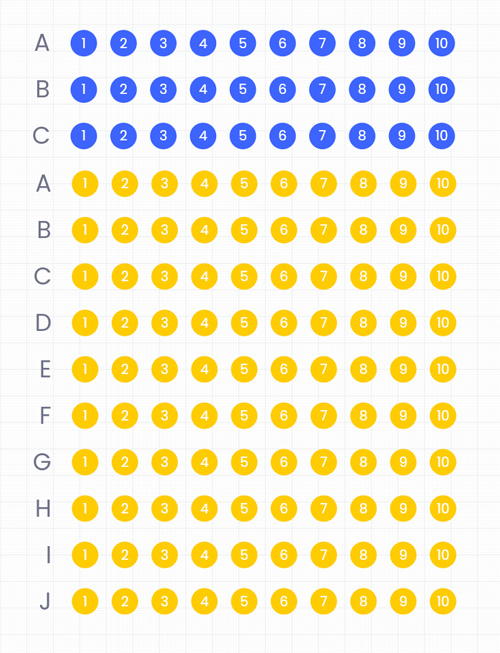
NOTE: To make your rows in alphabetical order, select the section you want to edit and select what letter you want the first row of the block to start with.
When you're done, make sure to click Save
