Answers
Adding a logo to your seating map
- Log in to your Purplepass event organizer dashboard
- Select Seating Maps in the top navigation bar

- Select Edit for the map you want to edit
- A map will appear in a new window
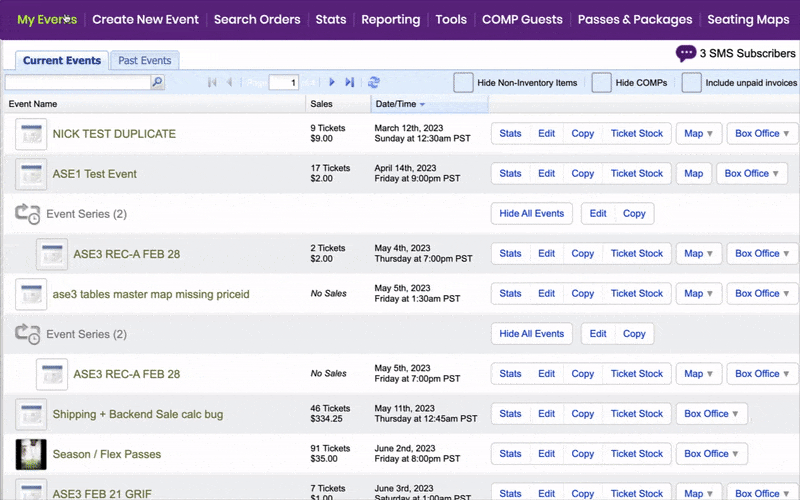
- Select Add Images in the right-hand navigation bar
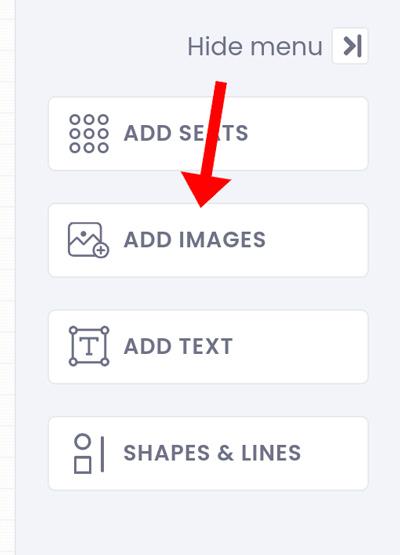
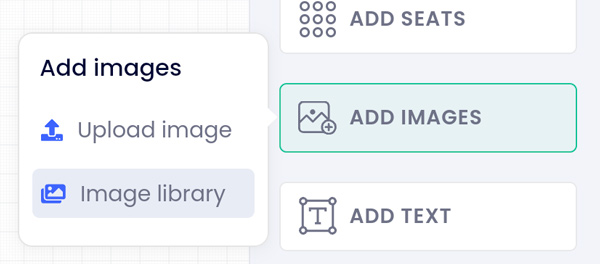
- A few options will appear, select Image library
- After you add the image, you can select it and the image properties will appear to make adjustments
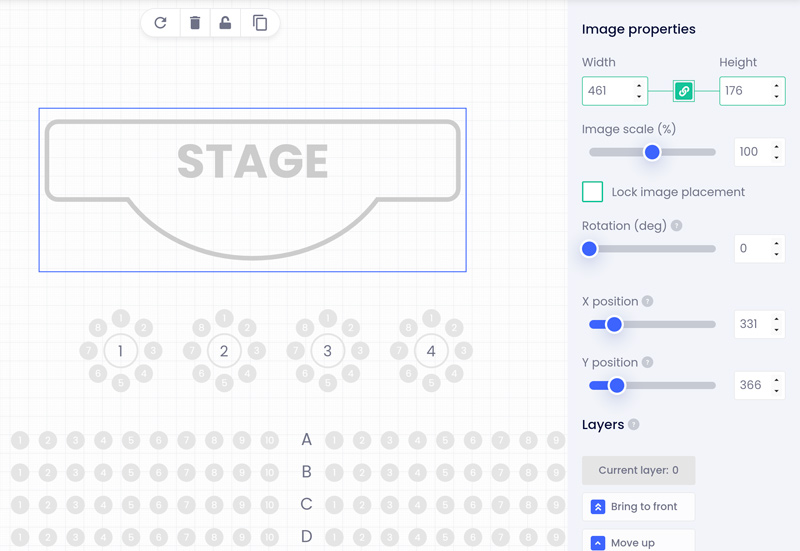
You can also select from our image library for template stage graphics and images for your map.
