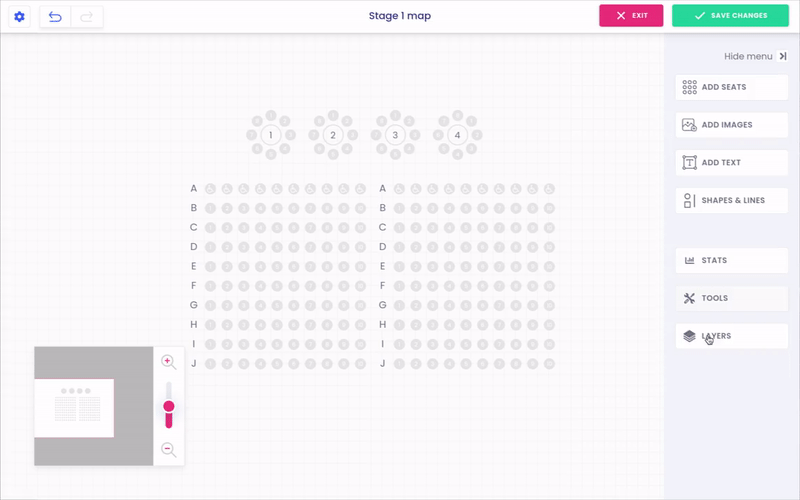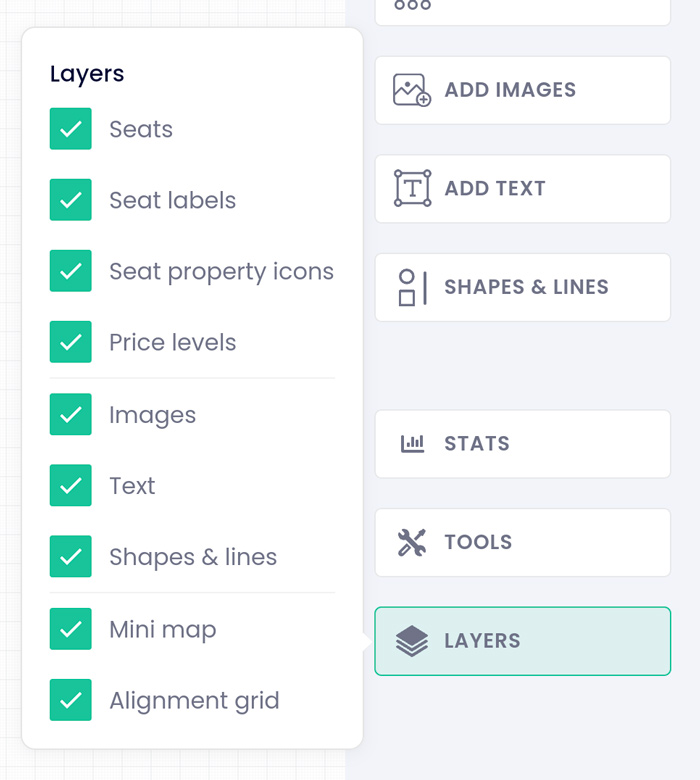Answers
Using the seating map builder tools and layers options
In the seating map builder, there are a few tools you can select during the creation process to make building your map a little easier.
Tools
To locate your tool options
- Log in to your Purplepass event organizer dashboard
- Select Seating Maps in the top navigation bar

- Select Edit for the map you want to edit
- A map will appear in a new window
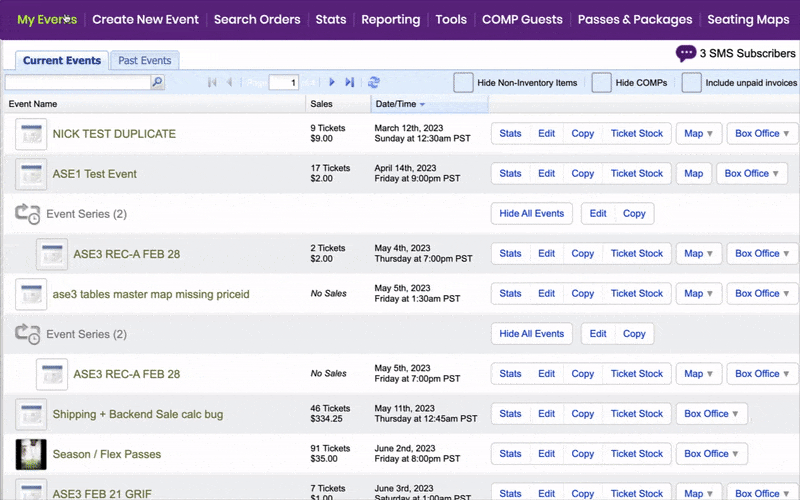
- Select Tools in the right-hand navigation bar
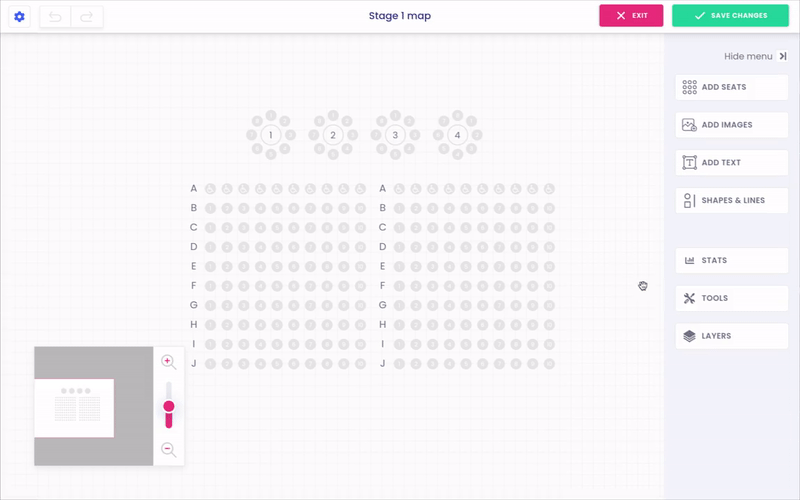
- You have the option to lock seats, images, text, and shapes so that objects are locked into place and don't get moved around.
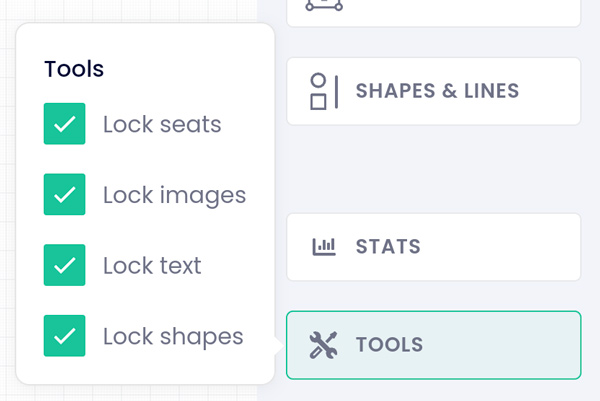
Layers
The layers tool show or hide elements on your map. For example, by selecting Seat Labels all the labels will disappear from the map. This is helpful if you have a map with a lot of layers like images, graphics, icons, seating rows, etc.