Answers
Setting up an SMS text message option for customers
If you want to offer the options for customers to receive SMS text messages related to events, follow these steps:
- Log in to your Purplepass event organizer dashboard
- Select Tools in the top navigation bar

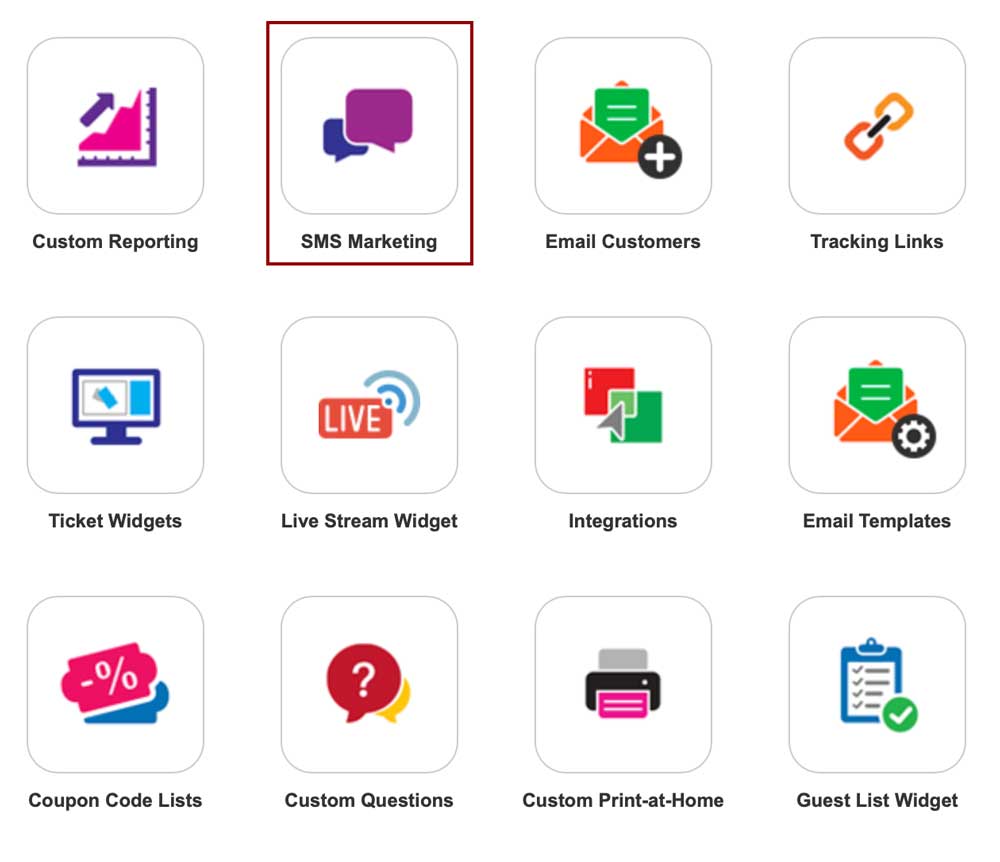
-
Select the SMS Marketing tab in the side navigation bar or the box on the main page
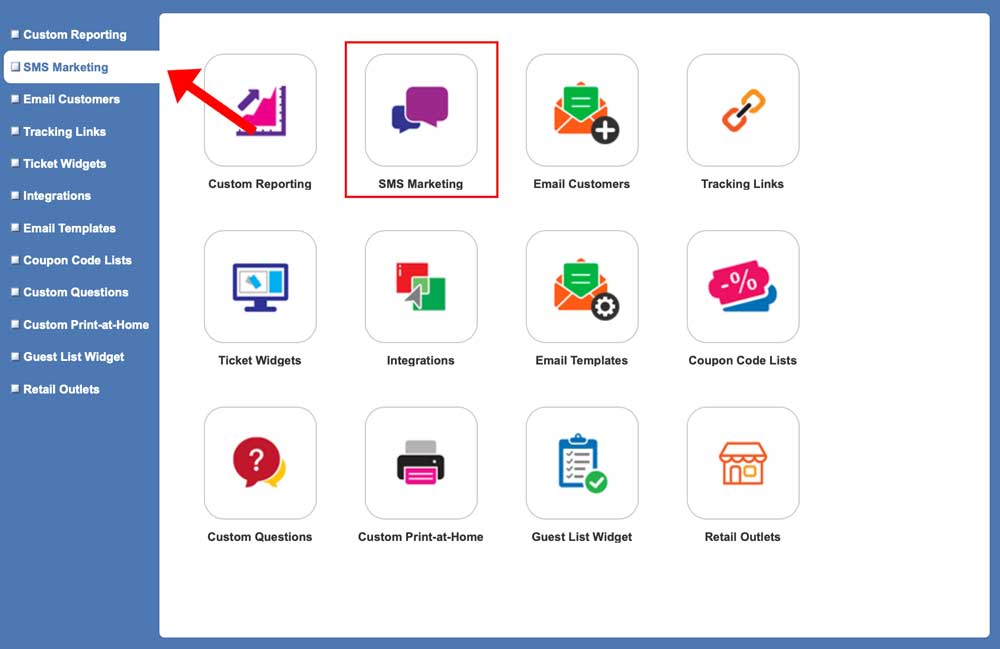
- Select Send SMS and you can now create your text message to send to customers. NOTE: before this step, customers need to opt-in to receive your SMS messages. Select the Options box to create your opt-in message.
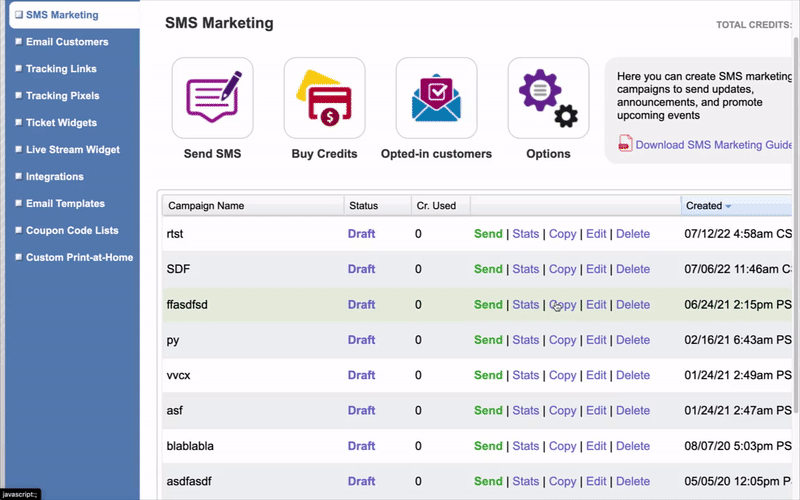
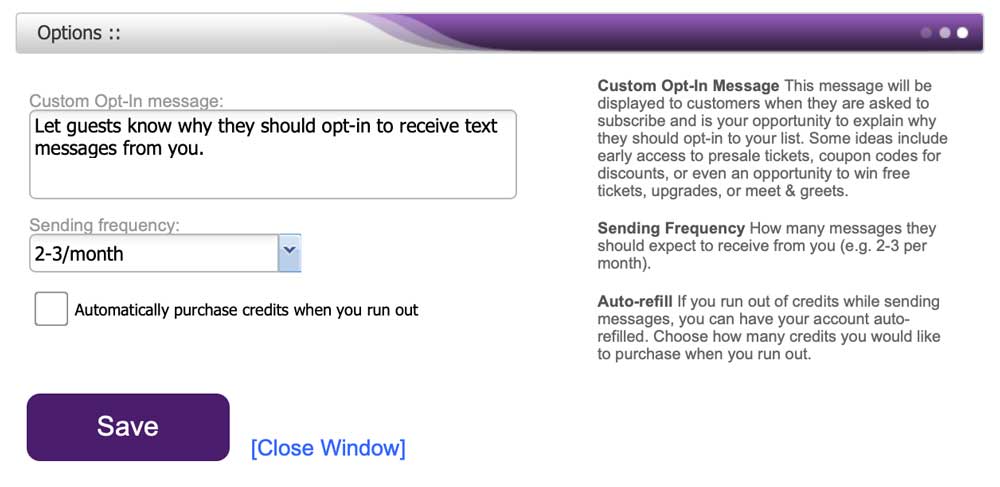
CUSTOM OPT-IN MESSAGE
This message will be displayed to customers when they are asked to subscribe and is your opportunity to explain why they should opt into your list. Some ideas include early access to presale tickets, promo codes for discounts, or even an opportunity to win free tickets, upgrades, or meet & greets.
SENDING FREQUENCY
How many messages they should expect to receive from you (e.g. 2-3 per month).
AUTO-REFILL
If you run out of credits while sending messages, you can have your account auto-refilled. Choose how many credits you would like to purchase when you run out.
Creating your SMS Marketing campaign
Once you click the Send SMS box on the homepage, a pop-up window titled Create SMS Message will appear.
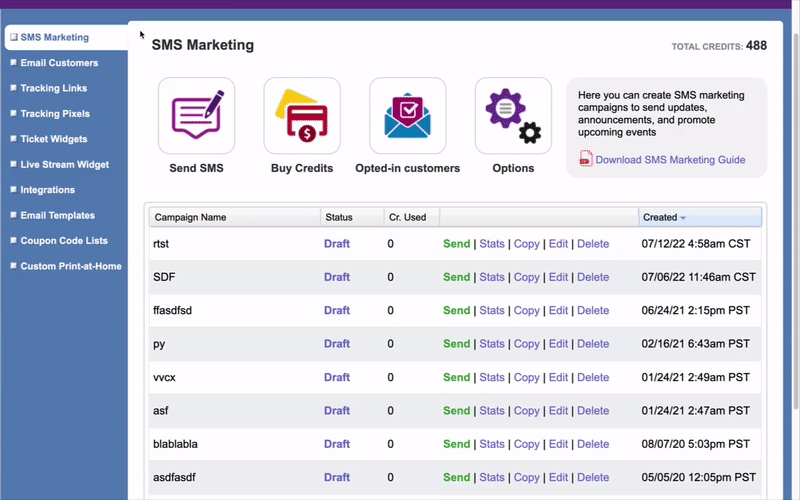
- In the first box Campaign Name select the option from the drop-down menu or type a new campaign name
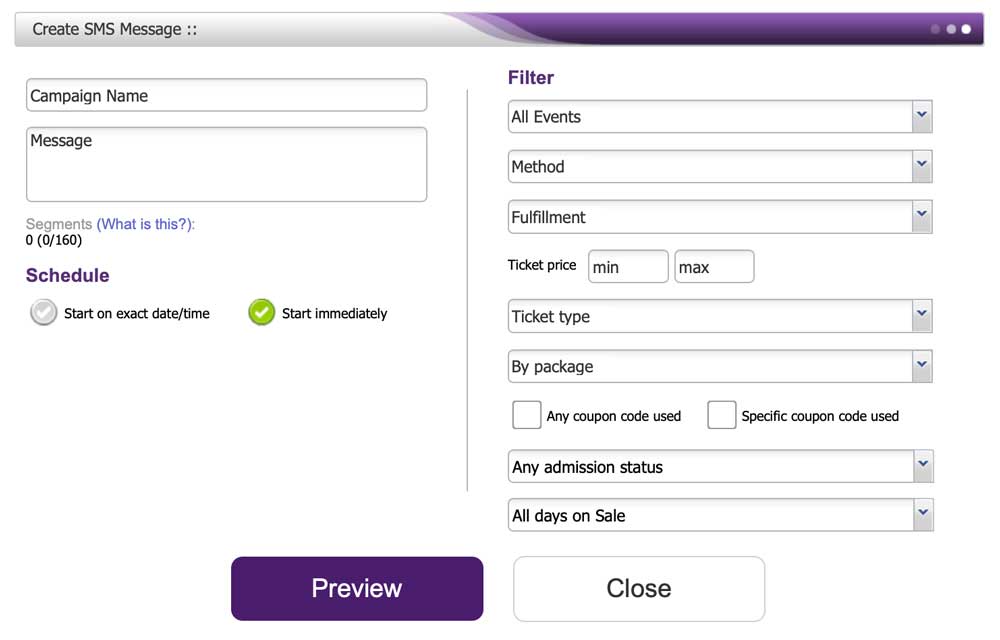
- In the message field, enter your text message for a maximum of 160 characters.
- In the Schedule section, either select Start on exact date/time or Start immediately. You can also set a schedule and filter who receives the text message by using the Filter option on the right of the screen.
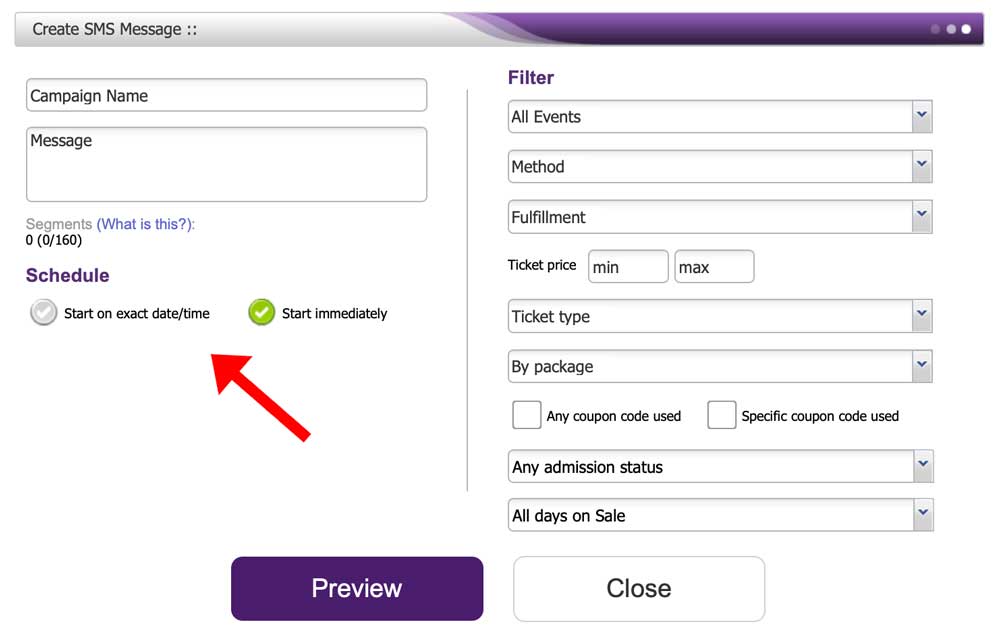
- You can filter by; Event, Method, Fulfillment, Ticket Price, Ticket Type, By Package, Any Coupon Used, Specific Coupon Code Used, Any admission status, and All days on Sale.
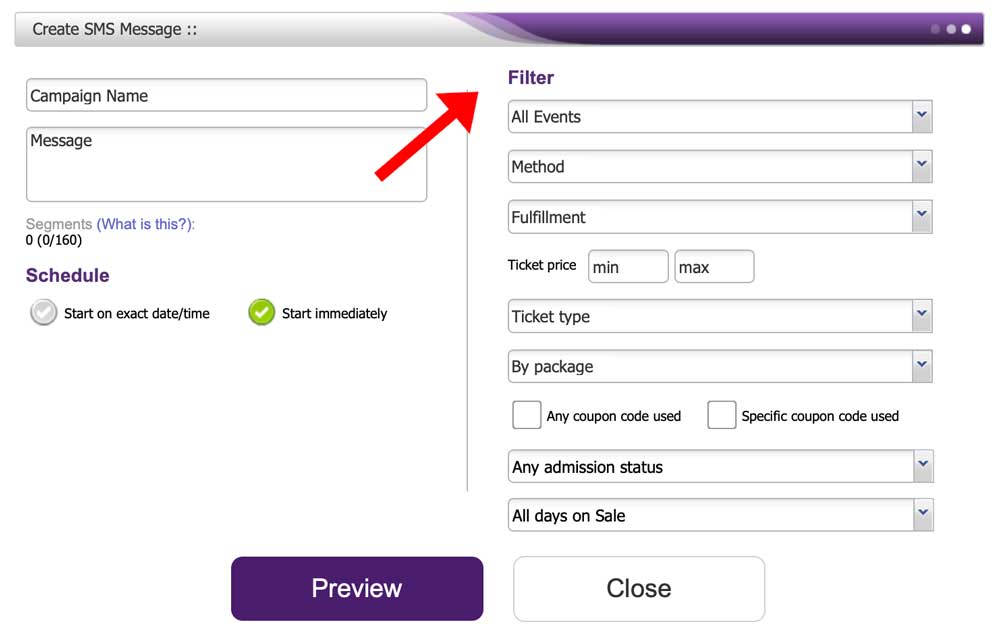
- Click the purple Preview button at the bottom of the window when you are finished entering your information
In the Preview window, you can Save as Draft by clicking the black button, or you can select the white Back button, or if you want to send a text message, you can click the purple Yes button.

