Answers
Selecting a seat status (sale, hidden, hold) in your venue map
You can give each seat a different status type depending on the actions you want to do. Status options in your seating map include "For Sale", "Hidden" and "Hold Seat".
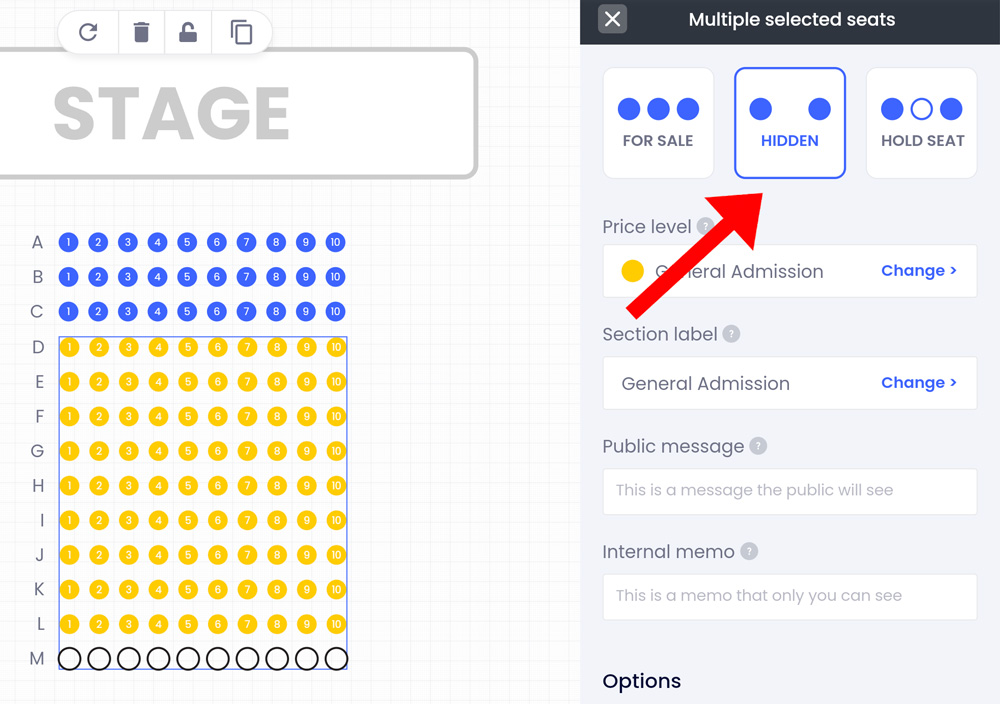
To edit your seat status
- Log into your Purplepass event organizer dashboard
- Select Seating Maps

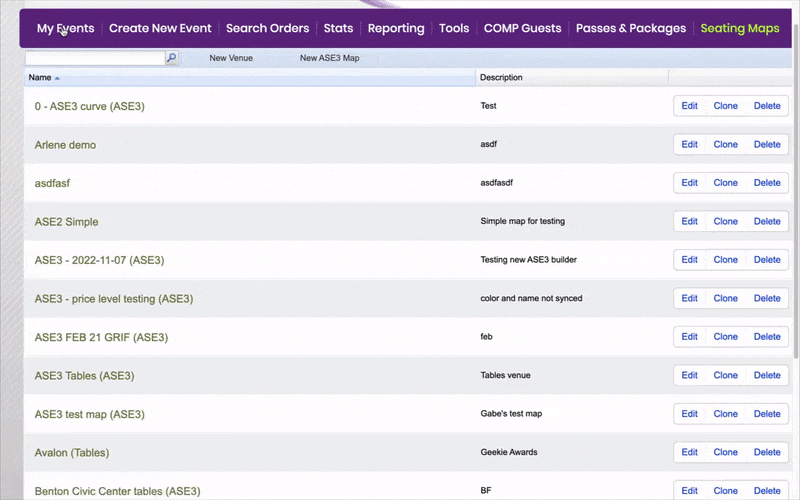
- Select Edit for the map you want to edit
- Your map will appear in a new window
- Start by selecting the seat you want to change the status. Select multiple seats to mark all with the same status.
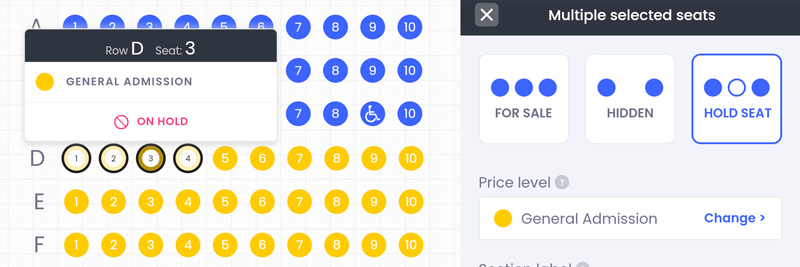
Depending on the status you set, the circle icons will change to a solid color, a colored border, or disappear.
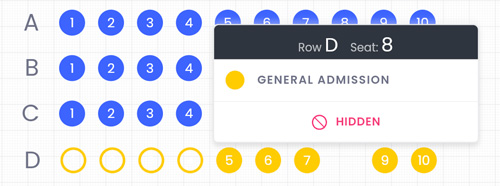
Change status on pre-existing event
- On the My Events page, find the event you are working with and select the Map option

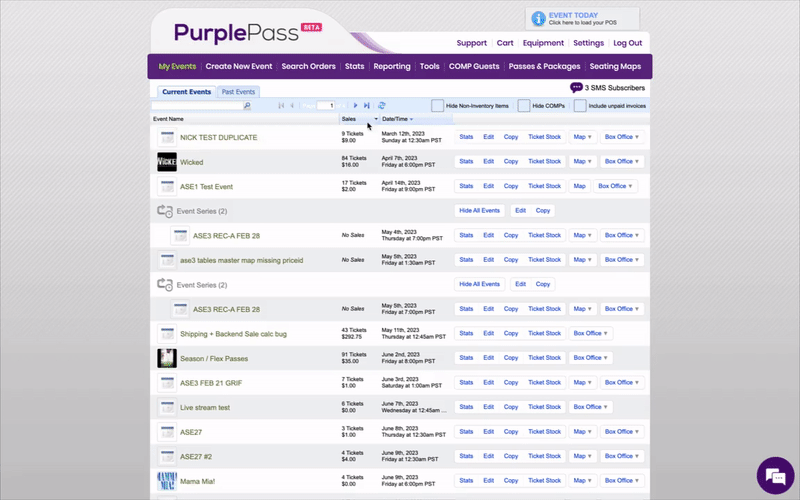
- Select a seat to update the status
- The sidebar with the status options will appear
NOTE: This option will only allow you to mark seats for sale or on hold. If you want to mark it as hidden, you will need to directly edit your map.
In both options, you can set an internal or public note on the seat explaining its status.
