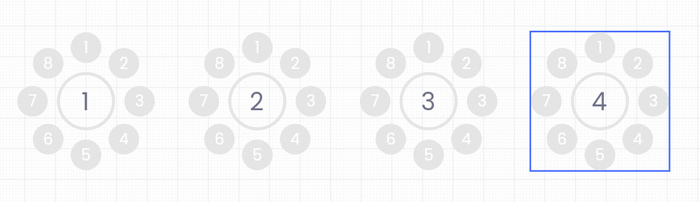Answers
Replicating rows or tables in the seating map builder using the clone tool
When designing your seating map, you can use the clone tool to quickly replicate your rows, tables, and curved seating sections with the clone tool. This makes the process of building your map extremely easy and efficient.
- Log in to your Purplepass event organizer dashboard
- Select Seating Maps in the top navigation bar

- Select Edit for the map you want to edit
- A map will appear in a new window
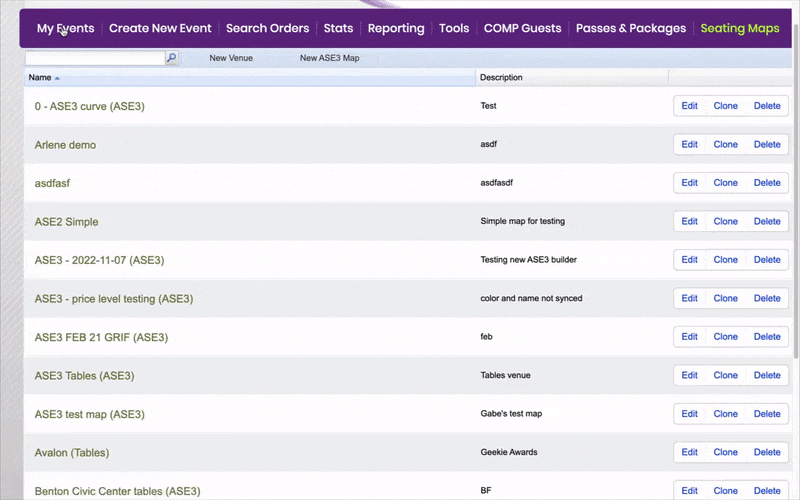
NOTE: Make sure you already have at least one section created on your map that you want to duplicate.
- Select the section you want to clone
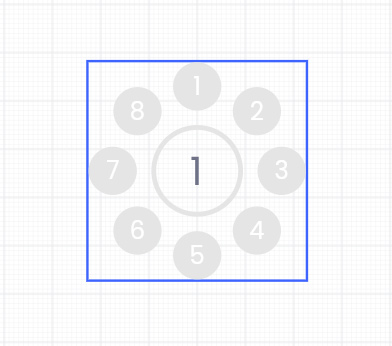
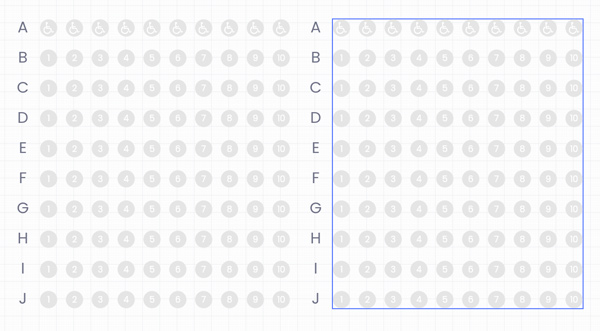
- Once selected, click the clone icon at the top
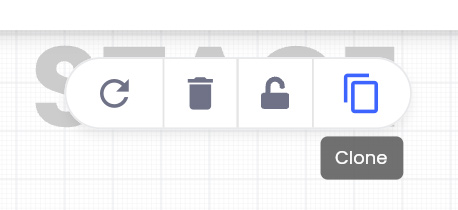
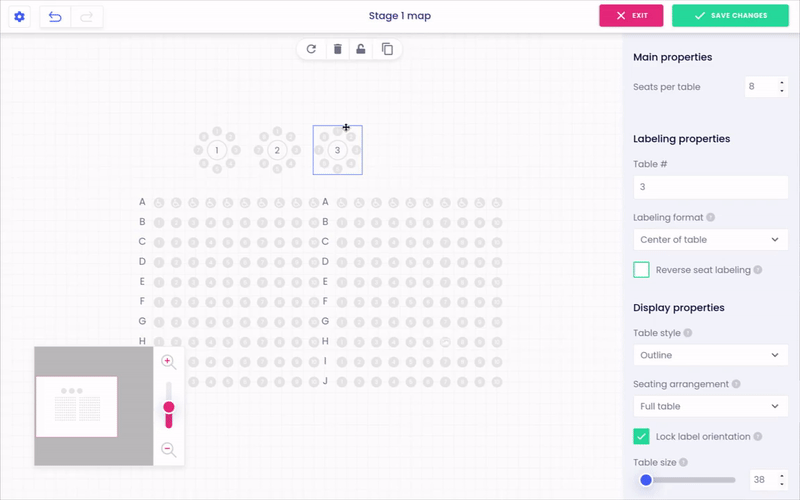
- To replicate the selected section, click the clone icon. NOTE: The cloned section is labeled correctly the duplicates, the next number or corresponding row label. For example, cloning table one will produce the label table "#2".