Answers
Grant customers access to exclusive merchandise or add-ons after purchasing a ticket
If you want to grant customers access to an event ticket or to be able to purchase merchandise or upgrades as well, you can create this setting easily within your Purplepass event organizer dashboard.
- Log in to your Purplepass event organizer dashboard
- Edit an existing event or click on Create New Event in the top navigation menu

- A pop-up carousel with three different options will appear. Select the appropriate event option
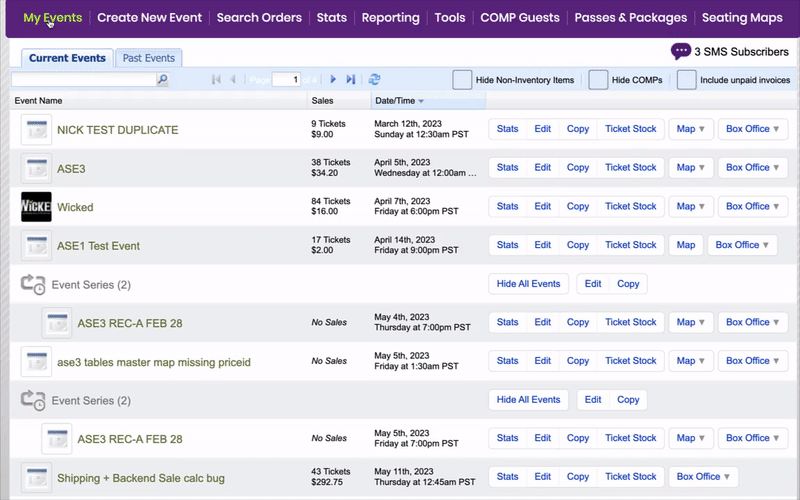
- Once you are on the event creation screen, enter the relevant information until you see the Ticket Pricing And Options section
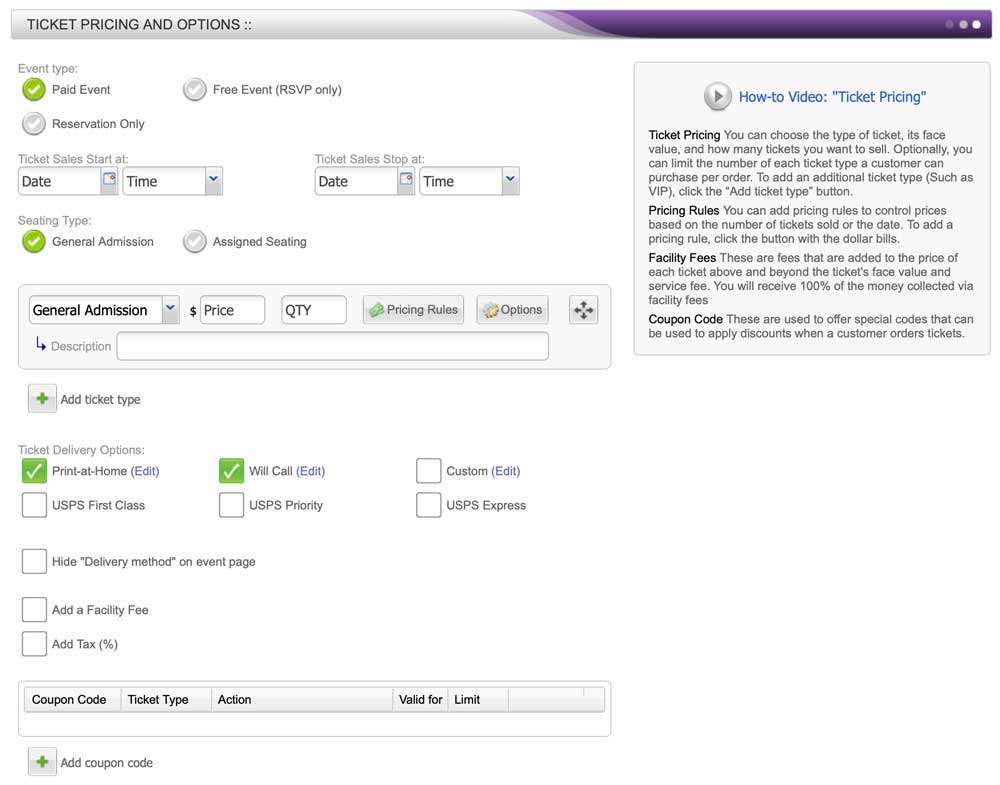
- In the first drop-down menu row, located to the right, is the Options button
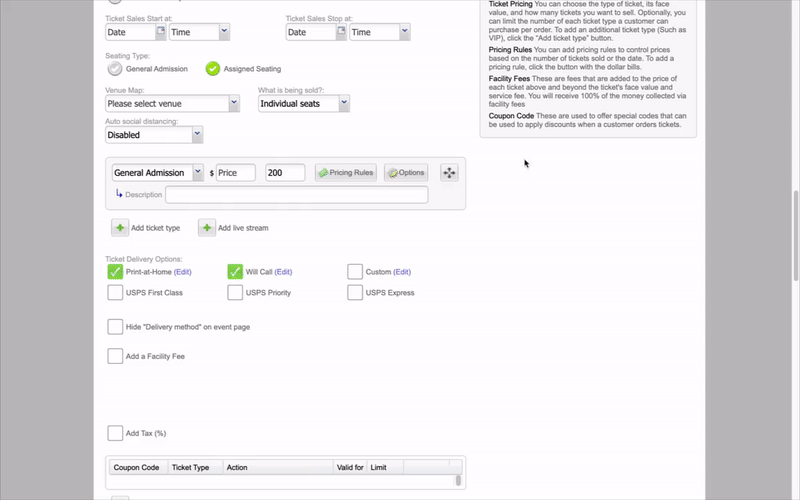
- Click the button and a pop-up window labeled Advanced Options will appear
- Once the pop-up window appears, select Require another ticket type to purchase
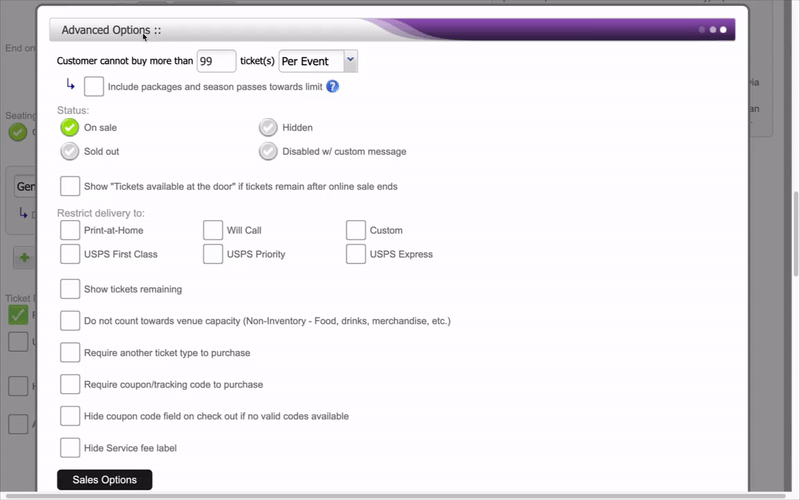
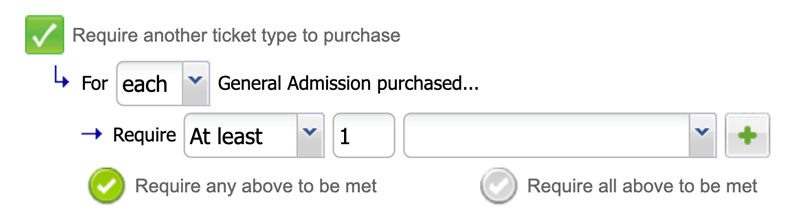
- Select the appropriate option from the dropdown menu below the checkbox to create the desired setting
- Click the purple Update Options button at the bottom of the screen to save your information.
- The drop-down menus allow you to grant customers access to customize ticket options for things such as VIP upgrades and quantities of general admission to VIP ratios. This is also ideal for ensuring the customer buys a ticket to the event first before they can purchase merchandise.
If you plan on selling other items or ticket types (merchandise, parking, etc.) without it counting towards your venue capacity, you can accomplish this by following these instructions.
For more information about using Purplepass' Advanced Selling (merchandise) mode, click here to access our guide.
