Answers
Selling other items without it counting toward venue capacity
If you plan to sell other items or tickets for other add-ons or event features such as parking or merchandise, you can accomplish this with a few easy steps.
- Log into your Purplepass event organizer dashboard
- Edit an existing event or click on Create New Event in the top navigation menu

- A pop-up carousel with three different options will appear. Select the appropriate event option.
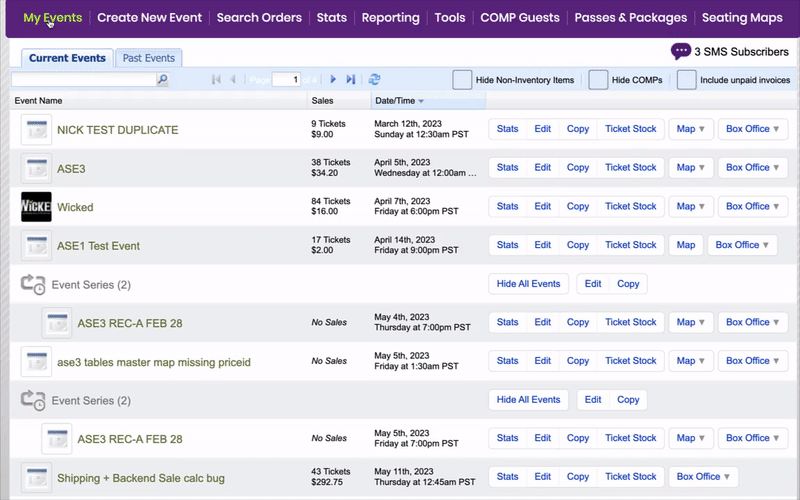
- Once you are on the event creation screen, enter the relevant information until you see the Ticket Pricing And Options section
- In the first drop-down menu row, located to the right, is the Options button
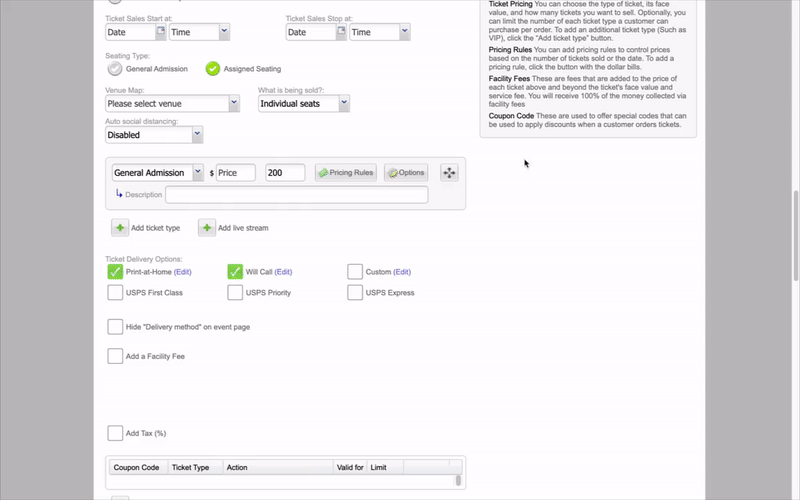
- Click the button and a pop-up window labeled Advanced Options will appear
- Toward the lower part of the screen is a checkbox labeled Do not count toward venue capacity
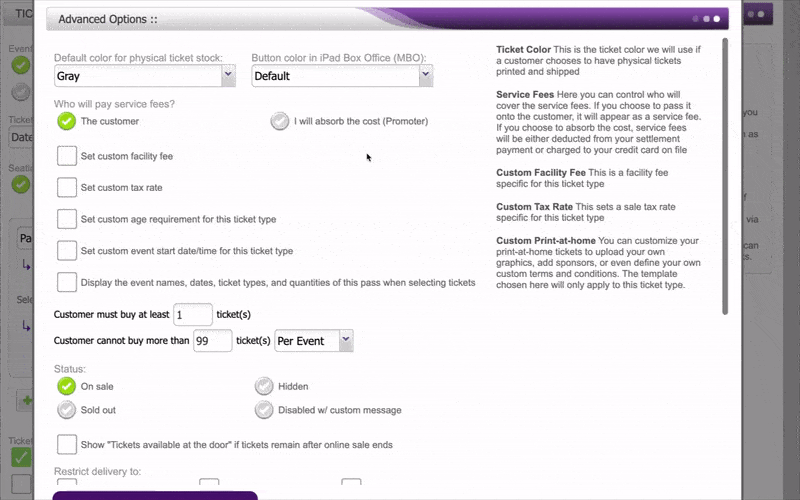
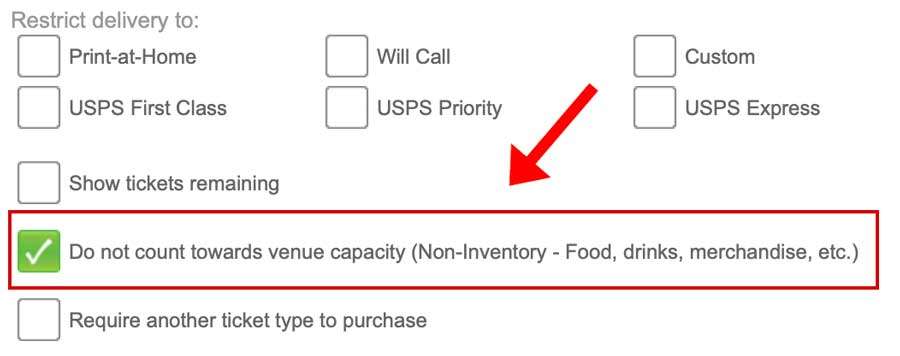
- Click the checkbox to allow sales of non-inventory items (merchandise, parking, drinks, food, etc.) to not count toward event admission
- Once you have made the desired changes, click the purple Update Options button at the bottom of the page to save the changes
For more information about using Purplepass' Advanced Selling (merchandise) mode, click here to access our guide.
