Answers
Using custom questions to sell and fulfill merchandise orders at checkout
You can create custom questions to sell merchandise at checkout. This is great for merchandise that requires questions/answers, such as shirt sizes, color options, etc. To create your questions,
- Log in to your Purplepass event organizer dashboard
- Select Create New Event in the top navigation bar or edit an existing one
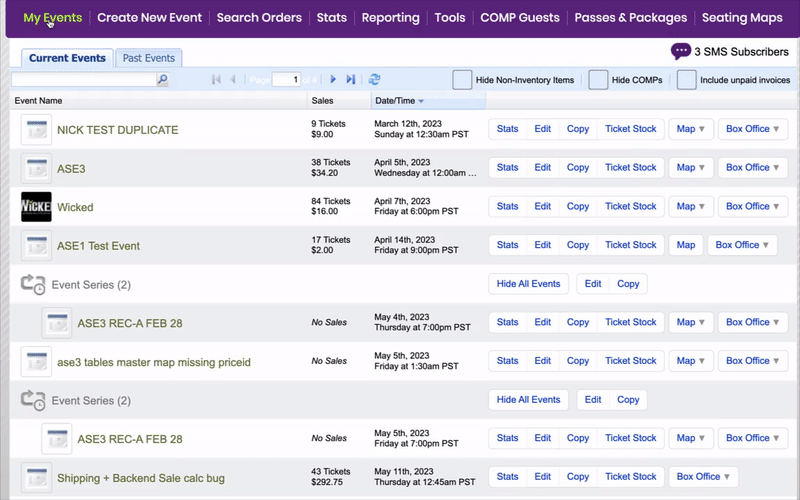

- Scroll down to the Additional Options section under Create New Event
- Select the box titled Add questions to ask during check out
- Click the plus icon Add check out question
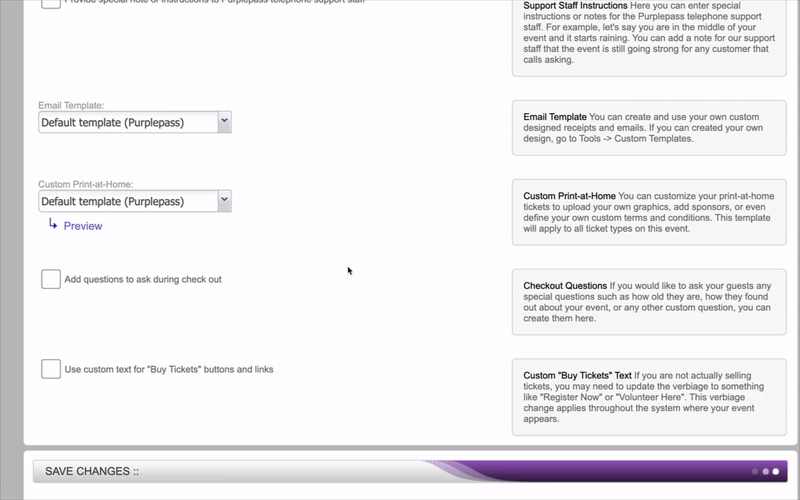
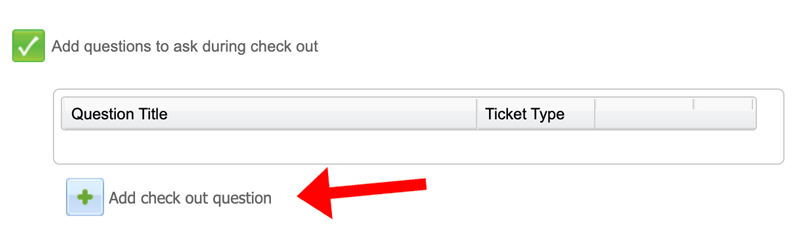
- A pop-up window will open titled Create a Custom Question
- Select where the question should be asked. Usually, merchandise sales or giveaways will be through online purchases, but event organizer also have the option of Mobile Box Office only.
CREATING YOUR QUESTION
- Add the question to the Question to ask box next. Common merchandise questions usually address size (t-shirts), color options, material type, etc.
- The next options let you choose how many times the question is asked during the checkout process
- Ask question once per order
- Ask question once per ticket/item type
- Ask question for each ticket/item purchased
SELECTING YOUR QUESTION TYPE
- Click the drop-down menu and select the appropriate choice for your question. Options include Text, Text (Multiple lines), dropdown, checkbox (Multiple answers), Checkbox (Single answer), Date, and Info.
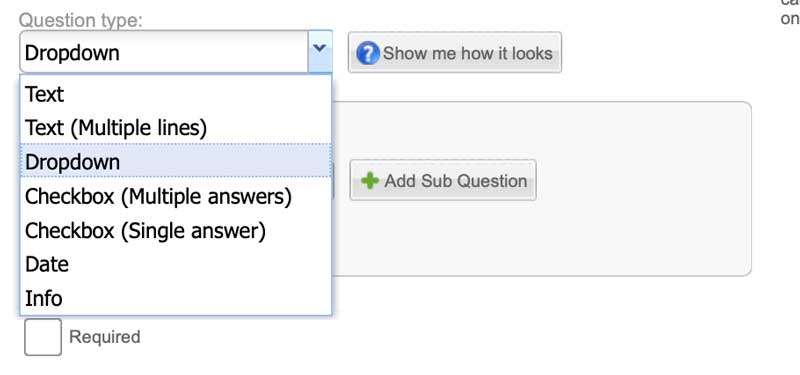
2. For drop-down and multiple answers, you can add other options by clicking the green plus icon Add Option
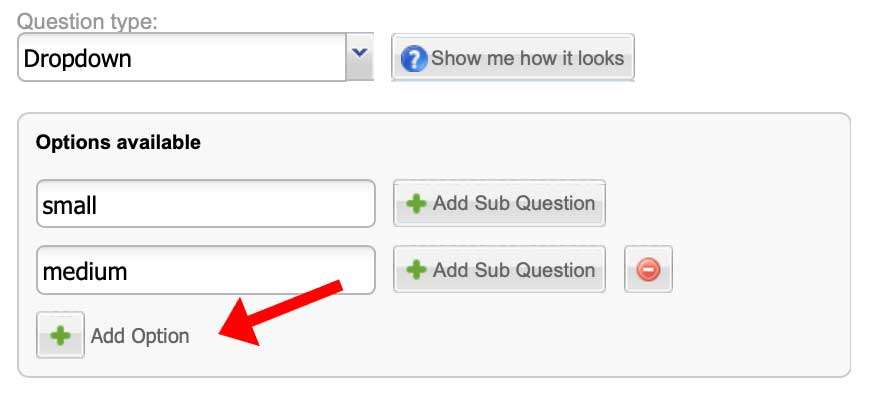
Here you can create different options for people purchasing merchandise such as shirt size, color, material options, etc.
