Answers
Deleting or hiding seats and rows on your maps
If you are trying to delete rows or chairs from your tables, follow these directions:
- Log into your Purplepass event organizer dashboard
- Select Seating Maps

- Select Edit for the map you want to edit
- Your map will appear in a new window
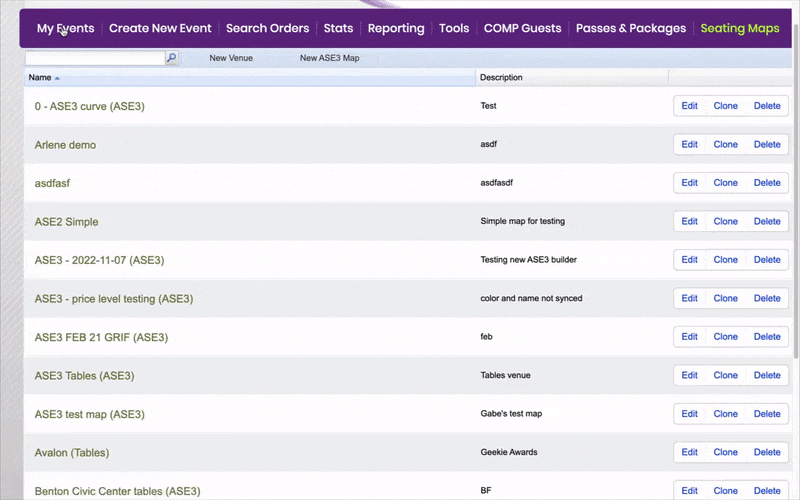
OPTION #1
- Start by selecting the section you want to delete the seats from. Once selected the main property options will appear on the right-hand side.
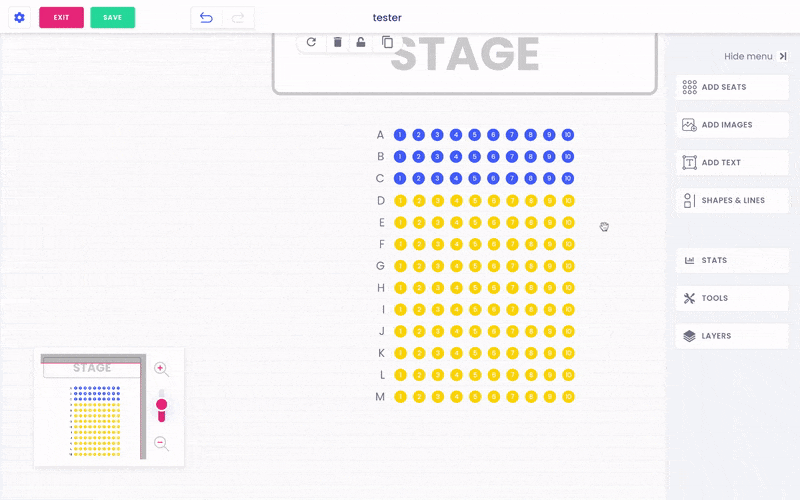
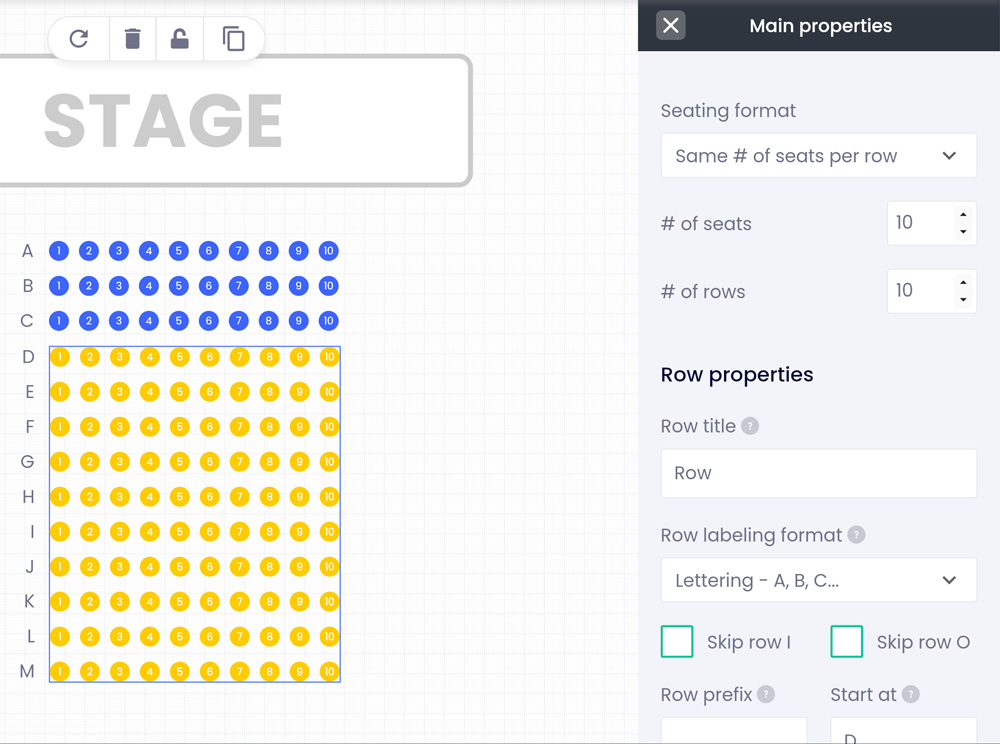
6. To reduce the number of rows or seats, arrow down on the options # of seats or # of rows. NOTE: If you want to keep the rows or seats, but hide them, you can select the seats and then select.
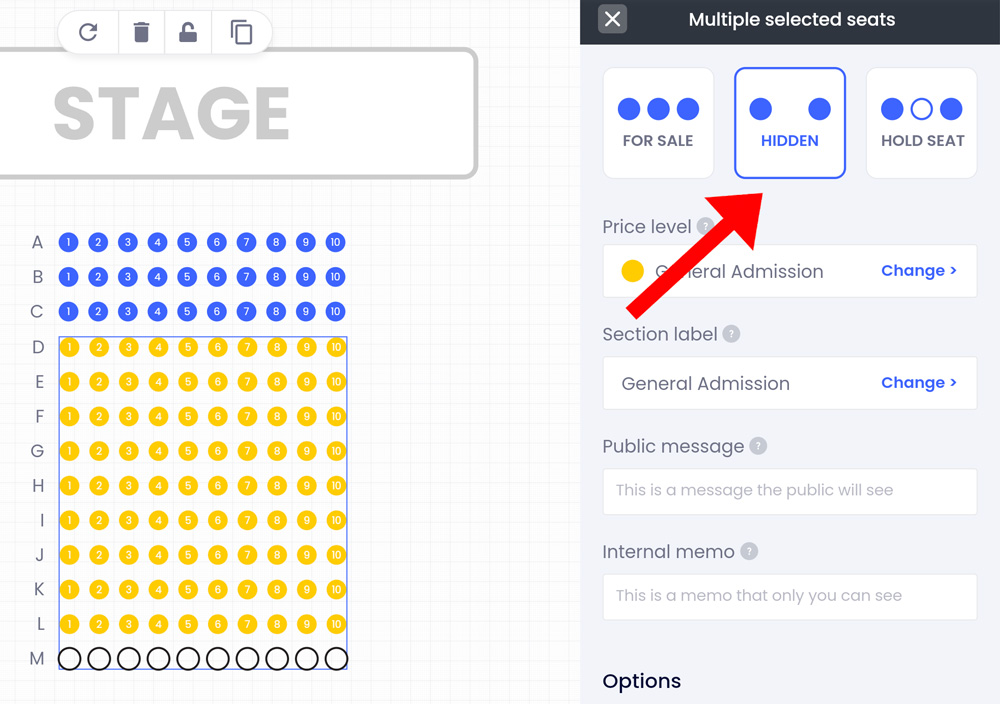
OPTION #2
- Select the section you want to delete seats/rows for and change the seating format to Custom seats per row
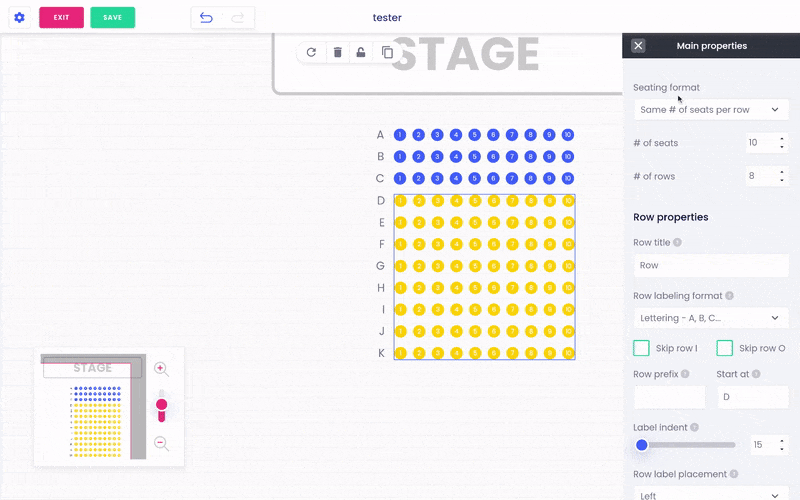
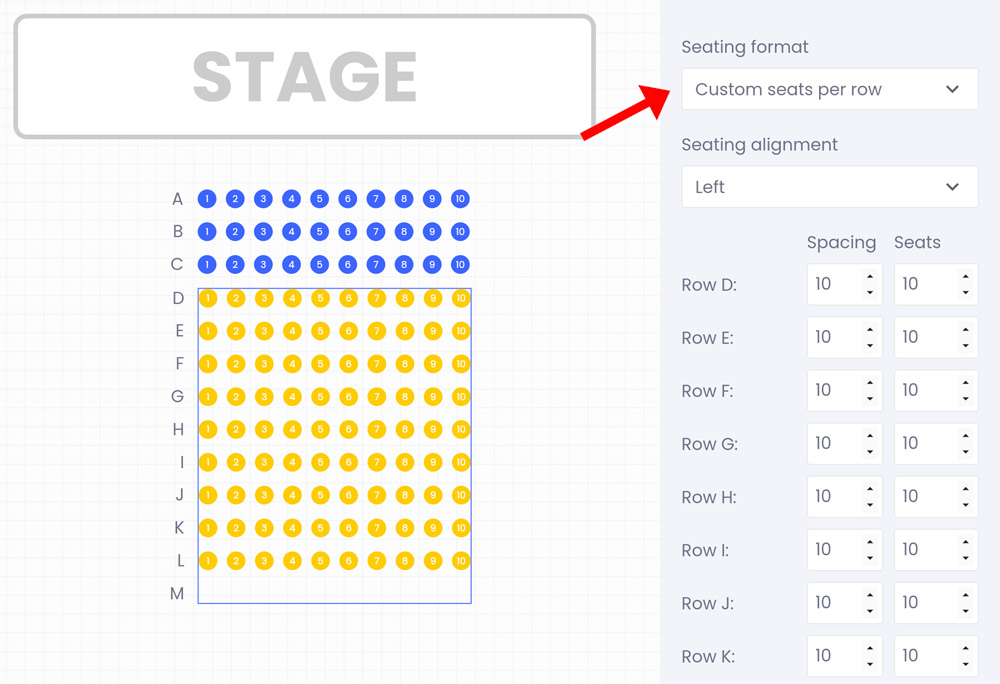
- Adjust your spacing, add or take away seats/rows, and/or adjust the seating alignment.
Deleting seats on your tables
- Select your table and the main properties option with appear on the right-hand side
- Here, you will see the option to remove seats per table

