Answers
Creating tracking links for events
To generate a tracking link that provides information regarding the source of sale and/or monitors referral traffic:
- Log in to your Purplepass event organizer dashboard
- Select the Tools tab at the top of the navigation bar

- Select Tracking Links in the left navigation bar or in the box on the main page
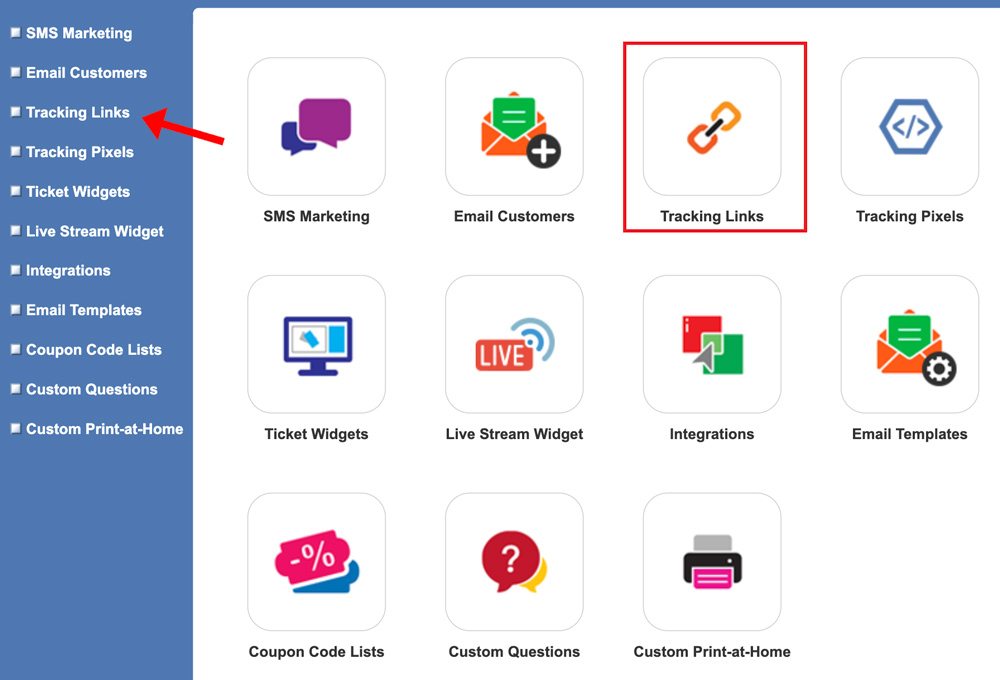
- In the box labeled Tracking ID enter the name of the event
- In the drop-down menu beneath your tracking ID, select the event you want to link
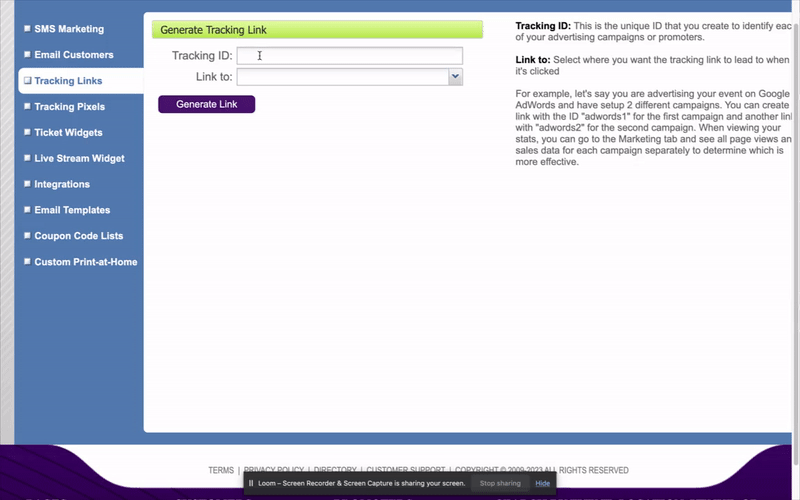
- Click Generate Link
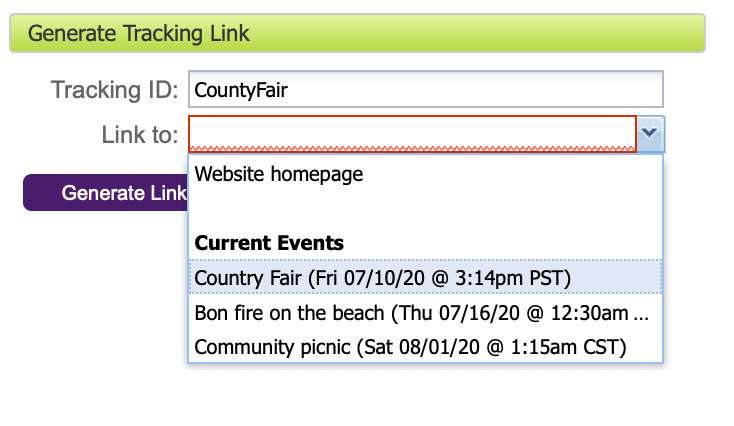
-
A window will pop up and ask if you want to use a shortcut URL.
NOTE: if you’ve already created the shortcut URL, use that existing information and click no. If you want to create one for convenience, you can enter the shortcut name into the field and click yes.
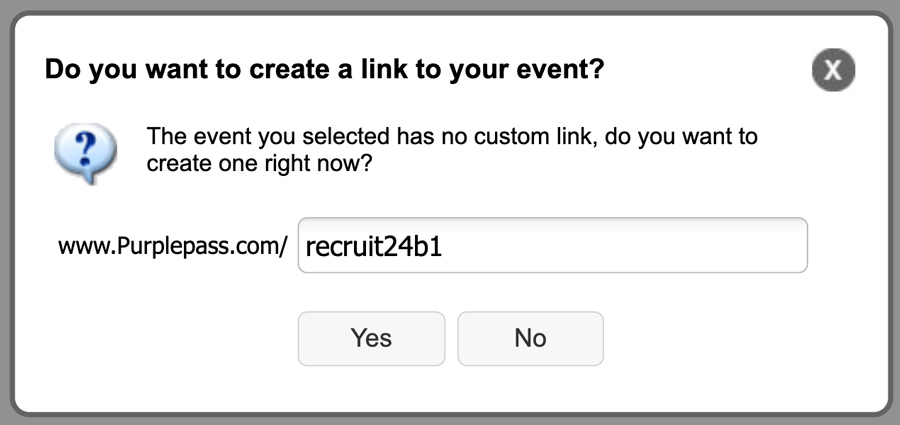
When posting your event, you can enter a Shortcut URL that links directly to your ticket page (for example Purplepass.com/MySuperParty). You may be prompted to set a shortcut URL if one isn't already set. Read more about creating shortcut URLs here.
