Answers
Allow multiple promo codes to be used together on a single purchase
If you want to enable multiple codes to be used together on a single purchase, follow these steps. For more information on creating promo codes, click here.
- Log in to your Purplepass event organizer dashboard
- Edit an existing event or click on Create New Event in the top navigation menu
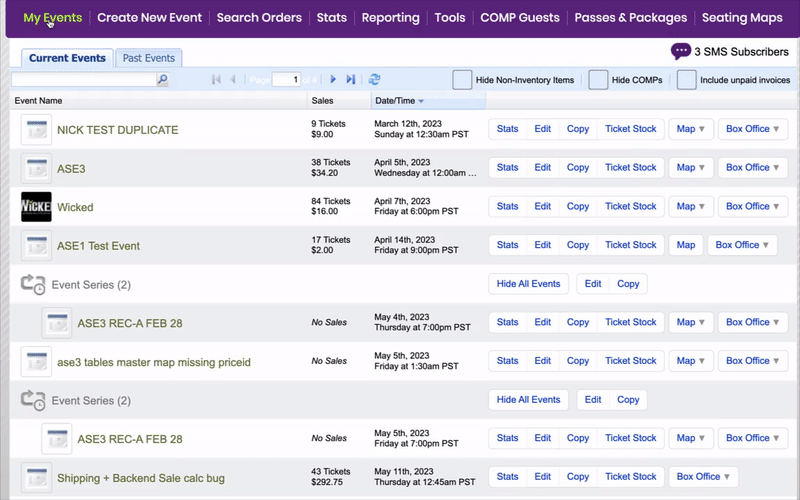

- When creating your event, scroll down the page until you reach the Ticket Pricing and Options section
- At the bottom of that section, select the Add coupon code button located on the left side of the screen
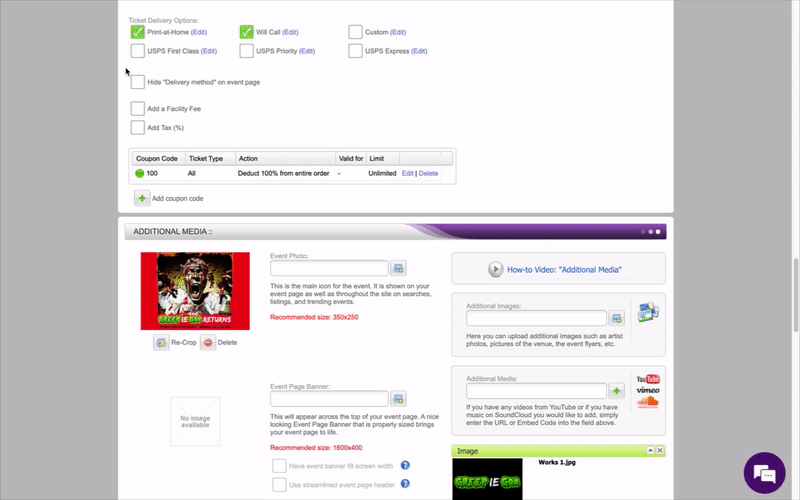
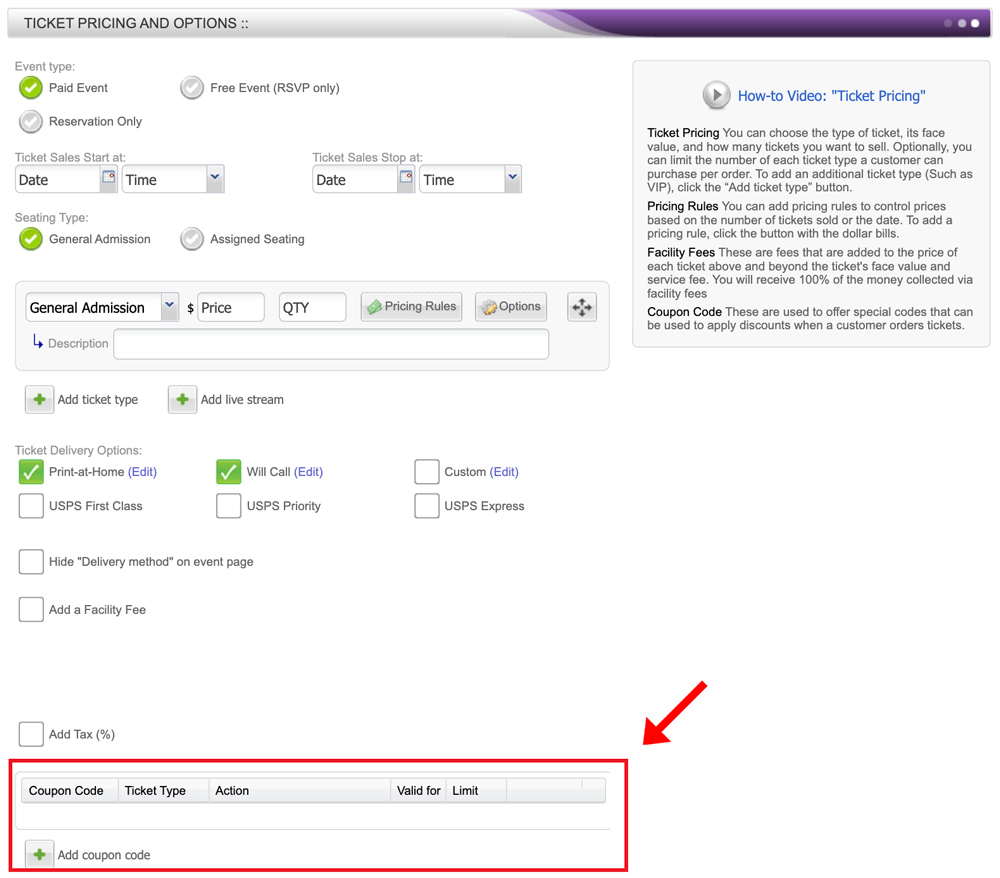
- The Create Coupon Code window will open
- In the pop-up window, click the box labeled Manually create one code
- Enter all the relevant information and then check the box labeled Allow this code to stacked with other codes.
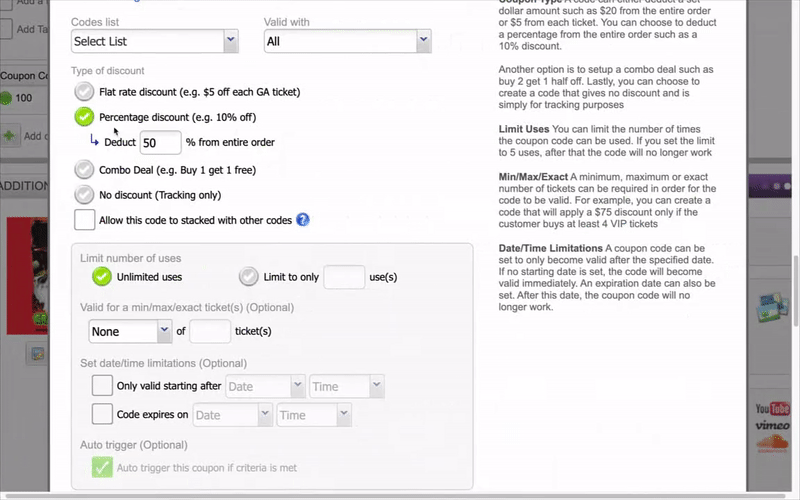
Finish entering your information and then click the purple Save Coupon Code at the bottom of the screen
