Answers
Adding media and videos to an event page on Purplepass
If you want to learn more about adding media and videos to an event posted on Purplepass, you can easily accomplish this by following the steps below. If this is your first time creating an event, use these instructions.
- Log in to your Purplepass event organizer dashboard
- Edit an existing event or select Create New Event in the top navigation menu

- Select the One Time Event option from the pop-up carousel. NOTE: If you have a current event, hit Edit on that event to get to this same place
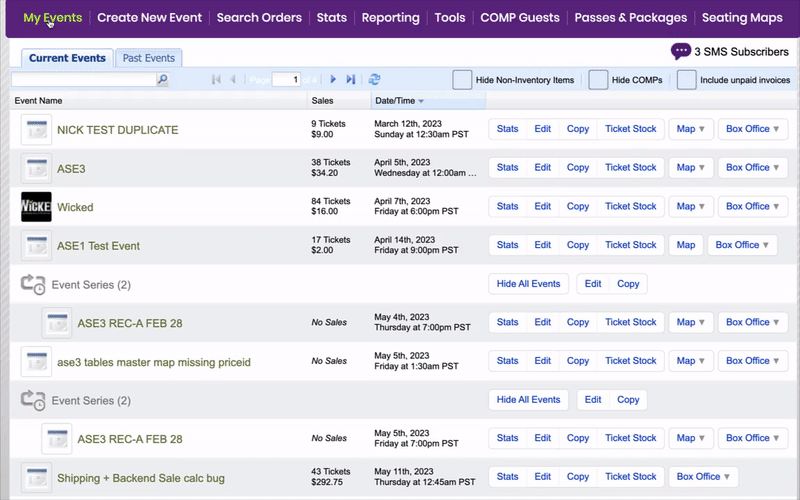
- Enter the appropriate event information until you reach the Additional Media section
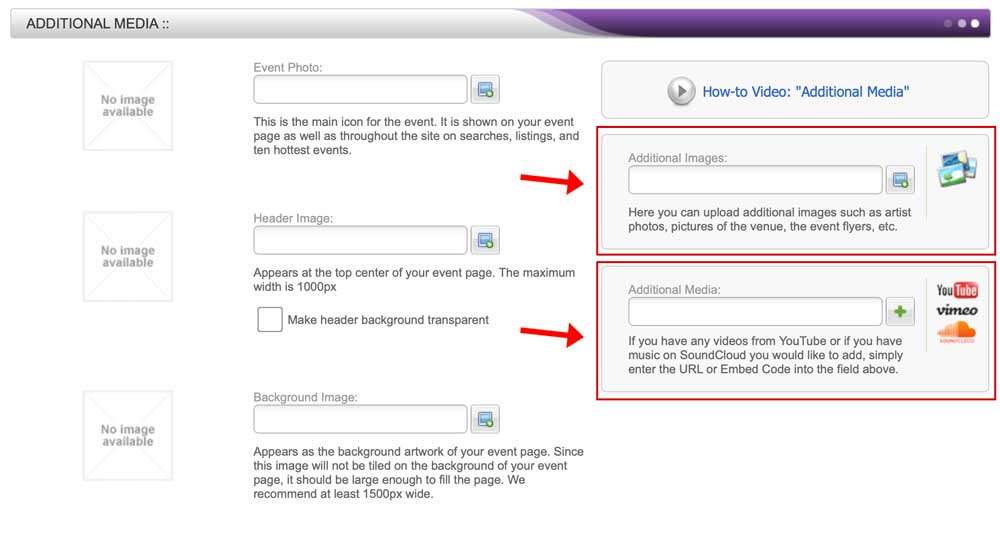
- Add a video from sources such as YouTube or Vimeo by pasting the desired URL in the second field to the right of the page Additional Media
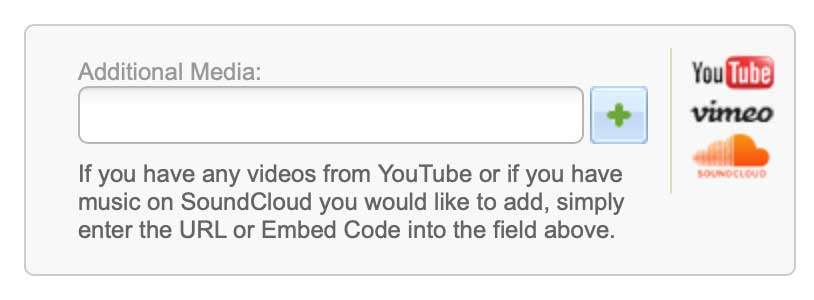
- Additional photos can be added by inserting a URL in the first field to the right of the page
