Answers
What are public messages on my seating map and how do I use them?
A public message is a message that can be shared with anyone who is interested in purchasing tickets or for those searching for specific tickets or seating arrangements.
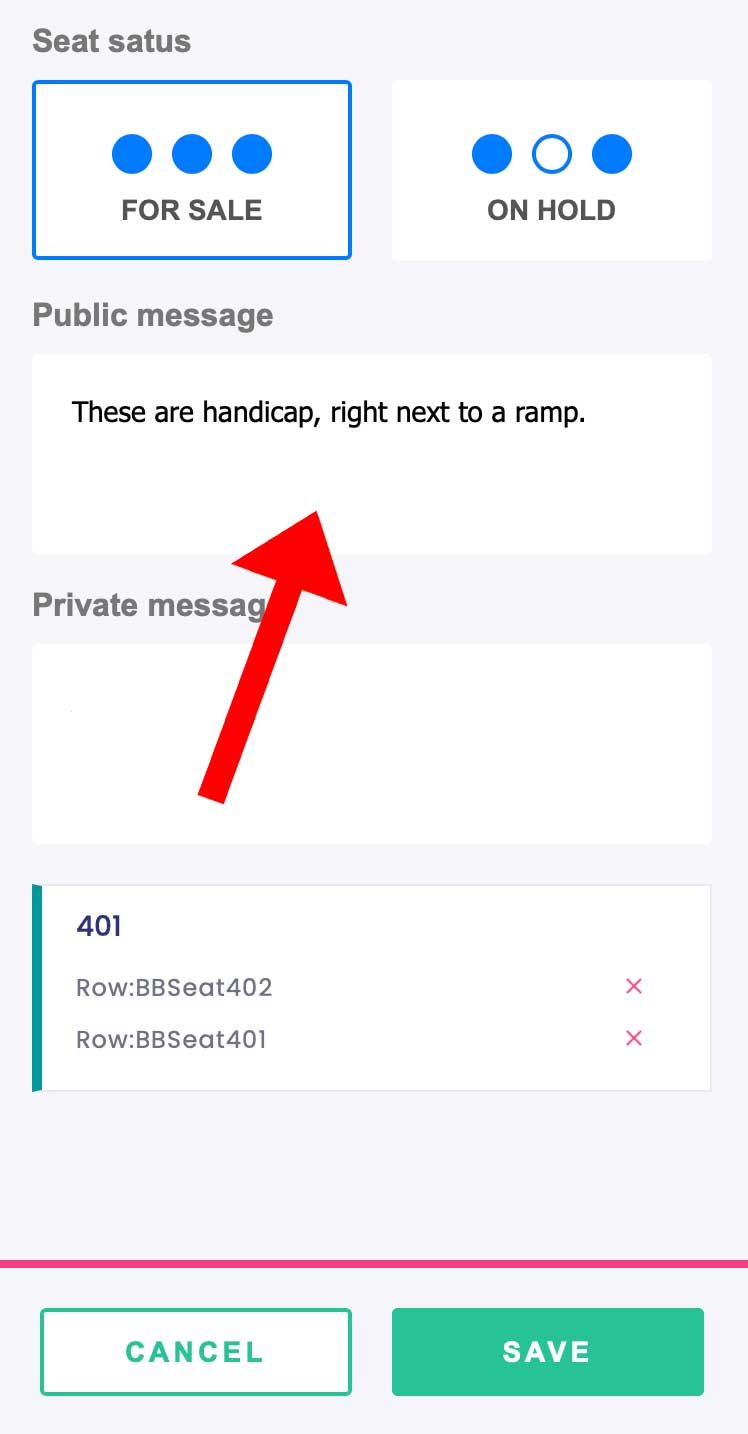
Adding a public message to a particular seat or section within the Map Manager can share important information, such as visual guides or even sound warnings for prospective buyers.
In short, a public message is visible to the customers and anyone in search of tickets.
Adding public messages
1. Log in to your Purplepass promoter dashboard
2. Open the seating map for the event you are updating from the “Maps” tab once you are logged in from the "My Events" page
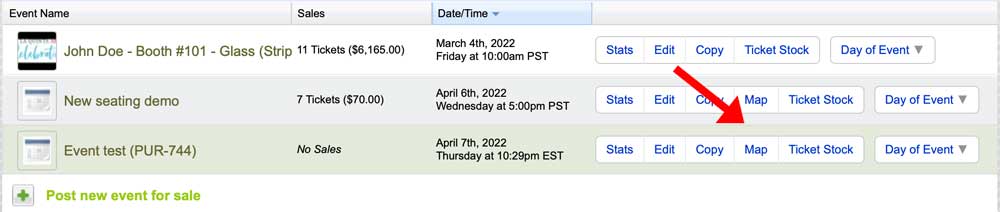

3. Select the seats you would like to add a public message to by clicking on them. When selected, the seat will turn dark grey.
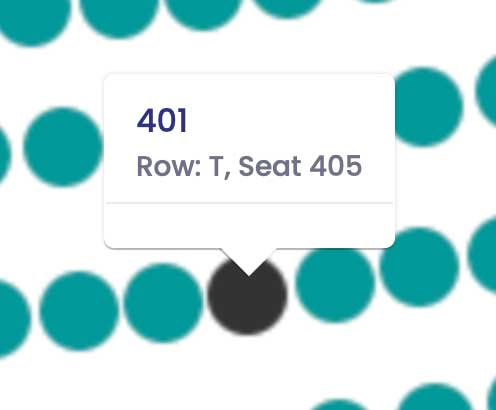
4. Enter the public message you would like to share with prospective buyers on the right-hand side of the manager once you have selected your seats.
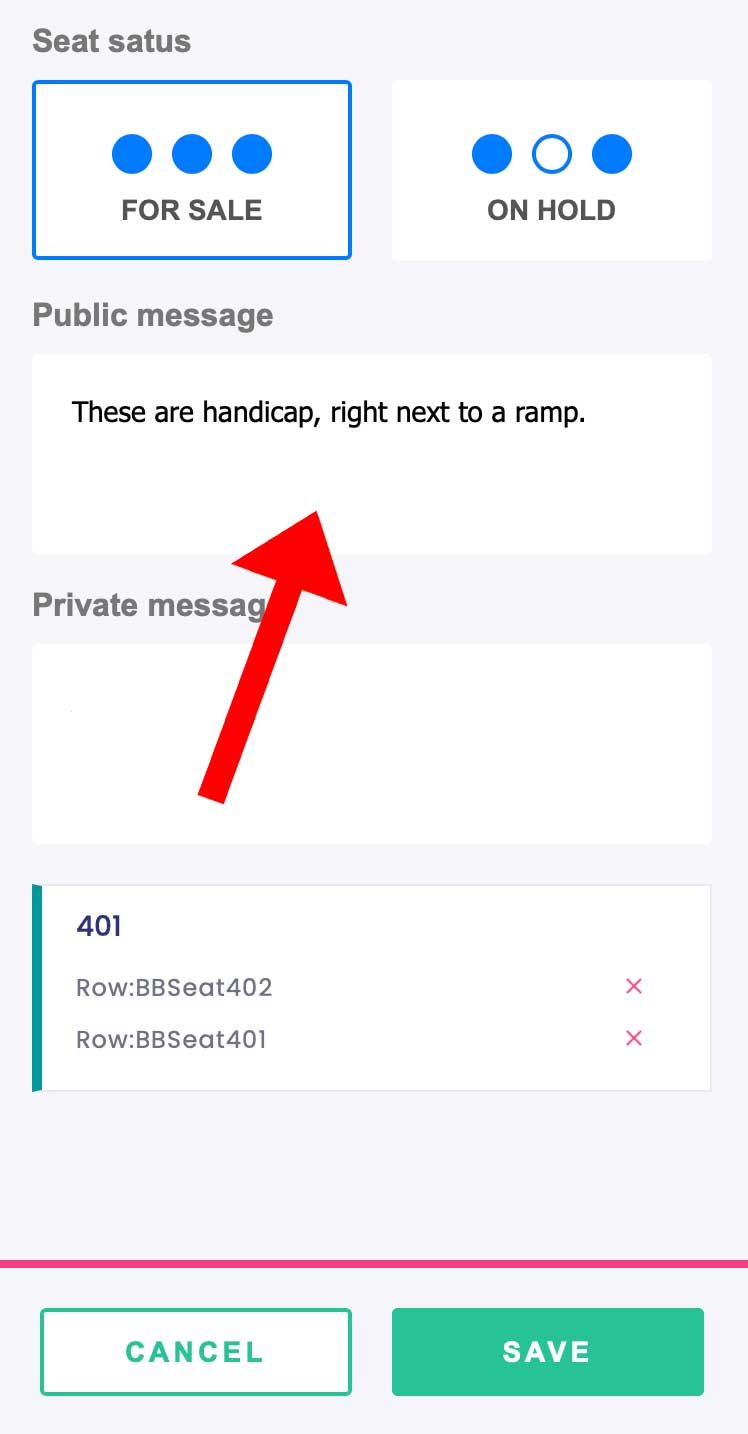
5. Select “Save” to publish the public message for all to see when viewing your current seating arrangement.
