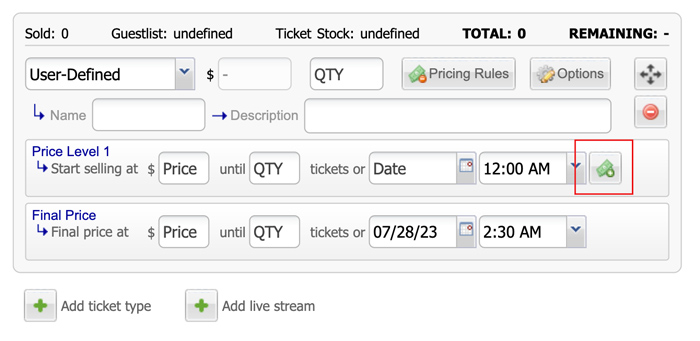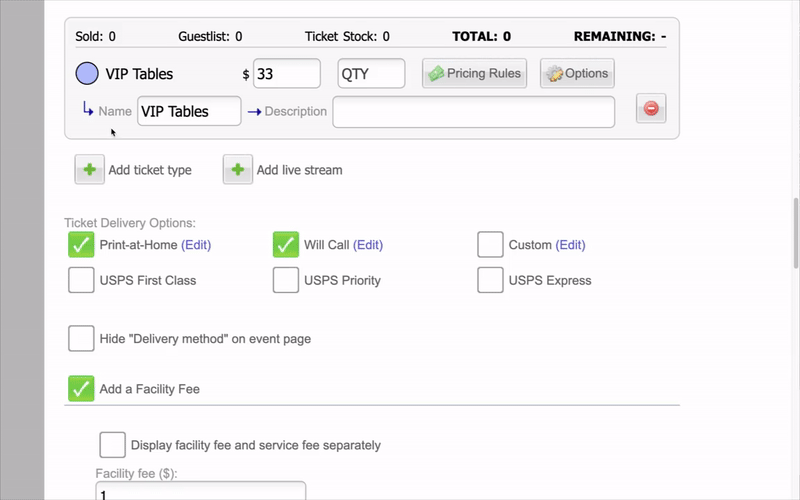Answers
Setting advanced pricing rules (Auto-triggered price changes)
Auto-trigger price changes based on the number of tickets sold or a specified date, whichever comes first. A common use of this feature is to sell discounted tickets prior to the event and then, on the day of the event, automatically increase the price for online and door sales.
- Log in to your Purplepass event organizer dashboard
- Edit an existing event or click on Create New Event in the top navigation menu
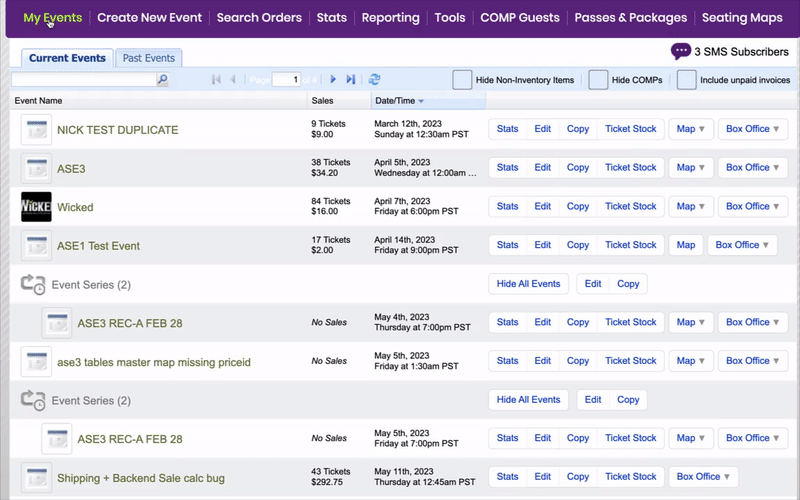

- When creating your event, scroll down the page until you reach the Ticket Pricing and Options section
- Click Add Ticket type
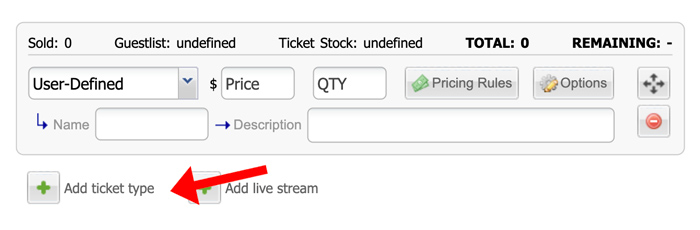
- Click Pricing Rules
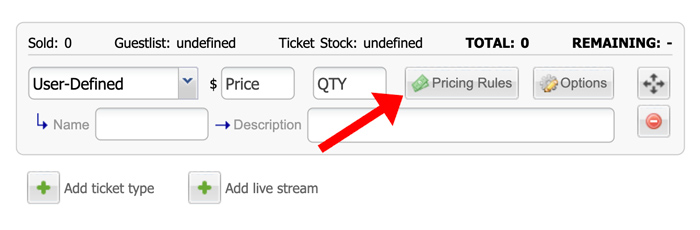
- Pricing levels will appear
NOTE: If you want to add more levels, click the green money icon.