Answers
How to create a hidden event and prevent it from being published
If you want to create a hidden event and keep it from the public and other event discovery platforms, follow these steps:
- Log in to your Purplepass promoter dashboard
- Select “Create New Event” at the top of the page in the navigation bar

- Go to the first section, “The Basics”
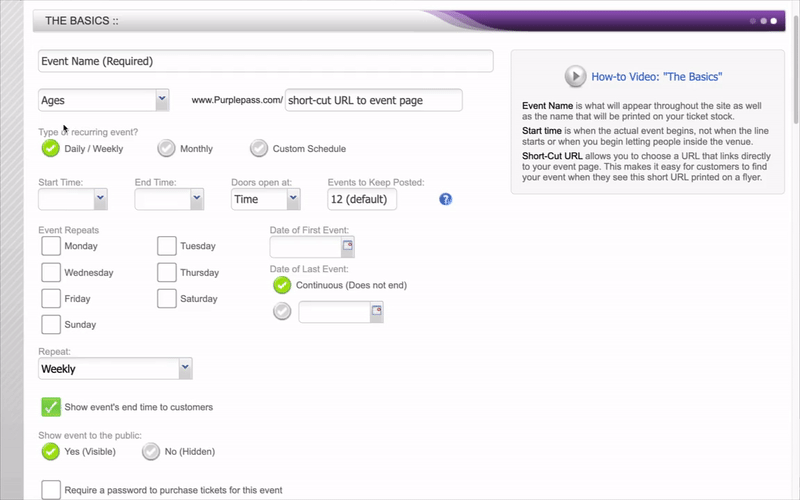
- Find “Show event to the public:” and check “No (Hidden)”
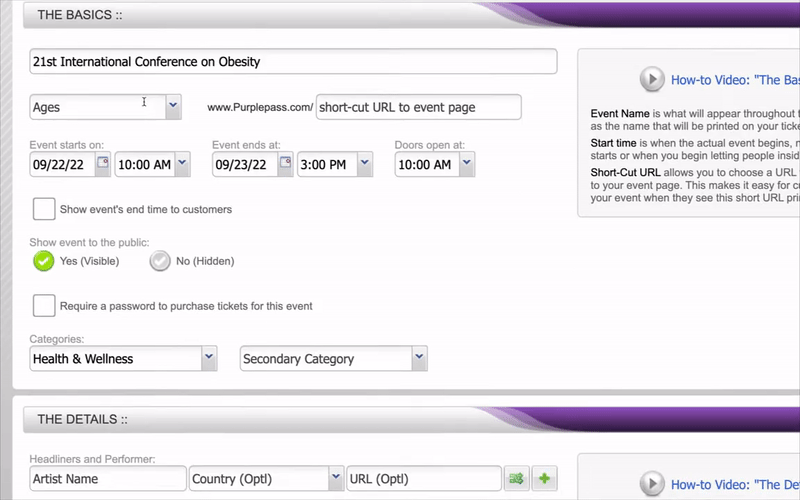
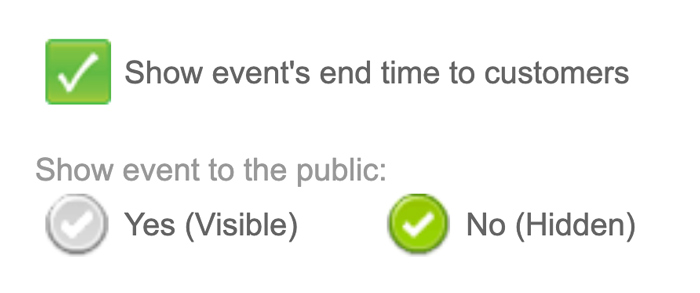
- Scroll to the bottom of the entire page and save your work
Hidden events & integrations
- Select “Tools” in the top navigation bar

- Select “Integrations” in the left navigation bar or select the box on the main page.
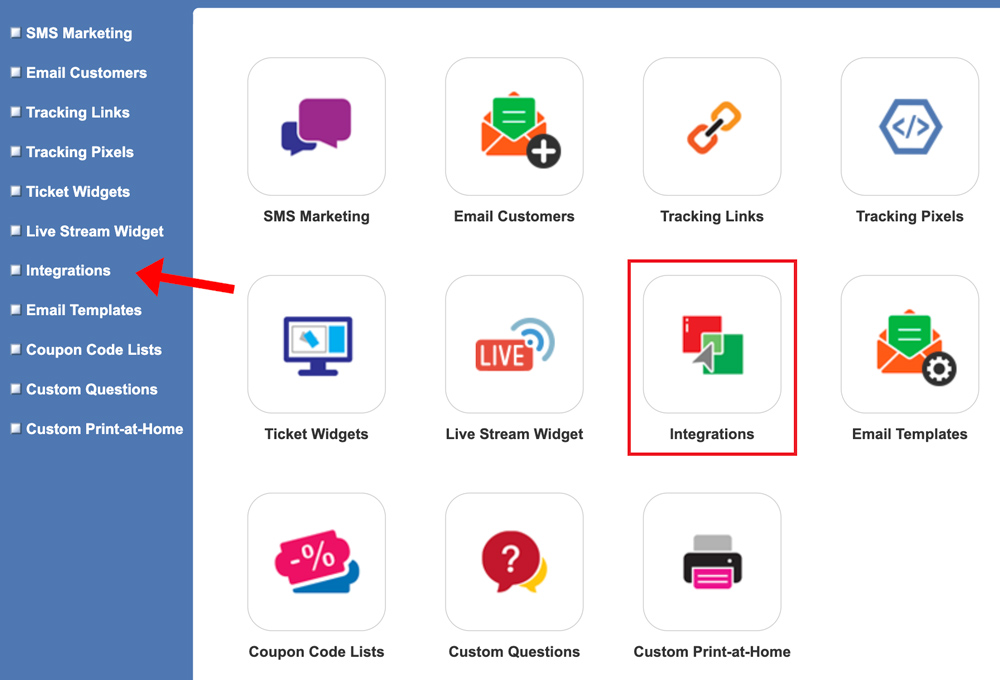
- Select the integration you want to use. NOTE: If you see a green “Enabled” button, that means the syndication is already linked and being used.
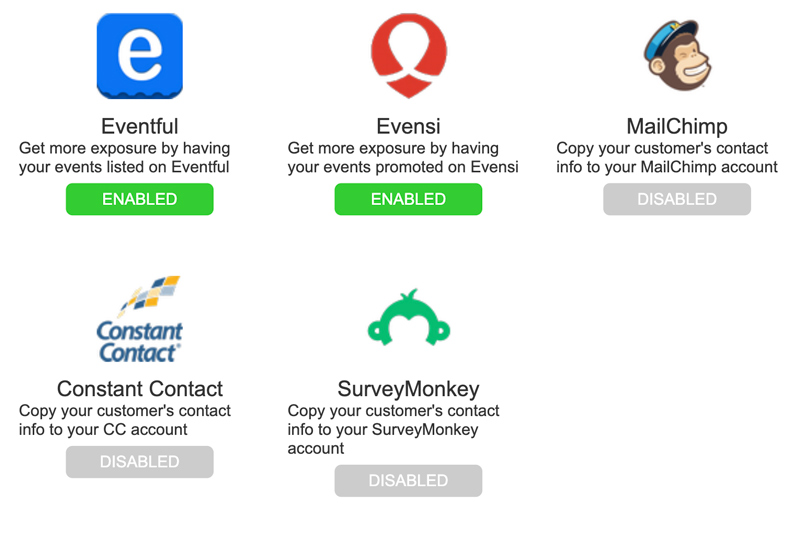
- To enable, click the gray button “Disabled” and a pop-up box will appear
- Select “Enable syndication” and then for the option “Which events to syndicate” click “Only public events”. That way, if you’re hosting a hidden event, that integration won’t be enabled unless made public.
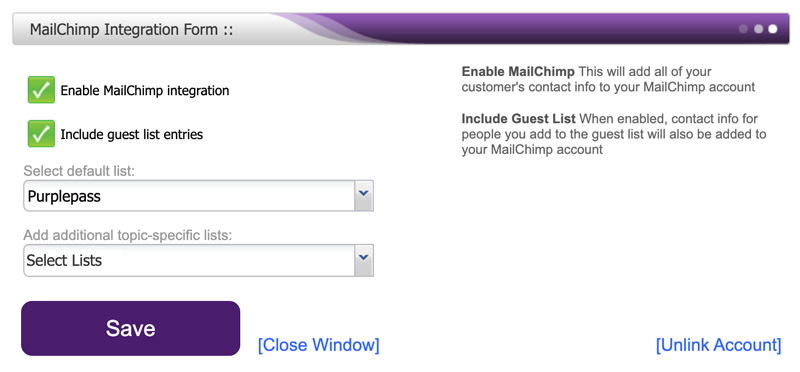
- Click the purple “Save” button at the bottom of the pop-up box
