Answers
Custom Reporting tool to generate different report types
If you want to find out financial information in regard to events that are created in your Purplepass account, you can use the custom reports tool.
Data types found in Custom Reporting
This tool includes the following data:
- Financial report -A grouping of all sources of revenue as well as all sources of charges/expenses.
- Transaction report - All information related to the transaction report (i.e. contact info, purchase history, etc.)
- Reconcile report - All information that shows what was submitted for processing using your own merchant account.
- Marketing report - Information on which websites and tracking links generated ticket sales.
- Guest list report - All information related to guest list entries.
To navigate to “Custom Reporting”, click “Reporting” located on the top navigation banner of the home screen. Then click the “Custom Reporting” tab located in the upper left-hand corner of the screen
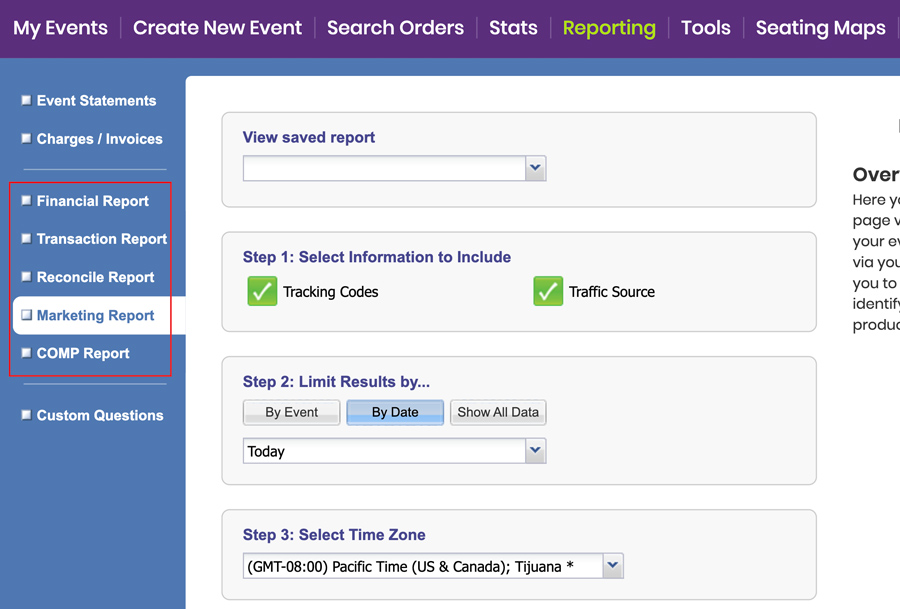
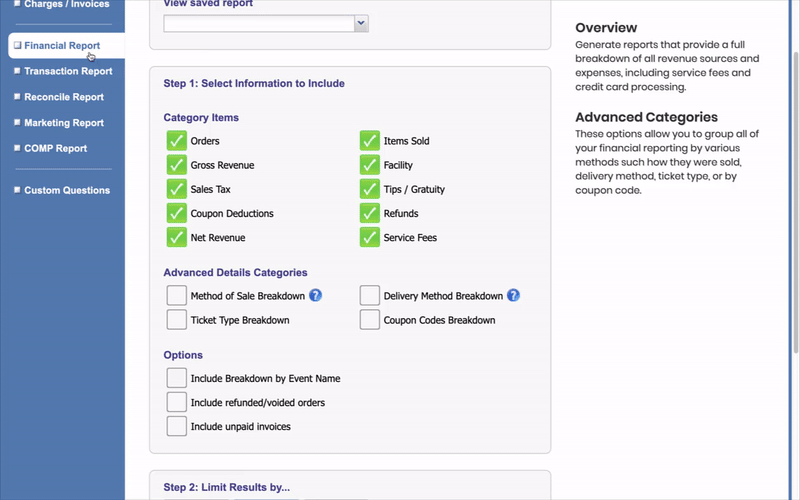
How to generate a custom report
- Log in to your Purplepass promoter dashboard
- Select “Reporting” located at the top navigation bar on your home screen

- Next, select “Custom Reporting” located on the upper left portion of the screen
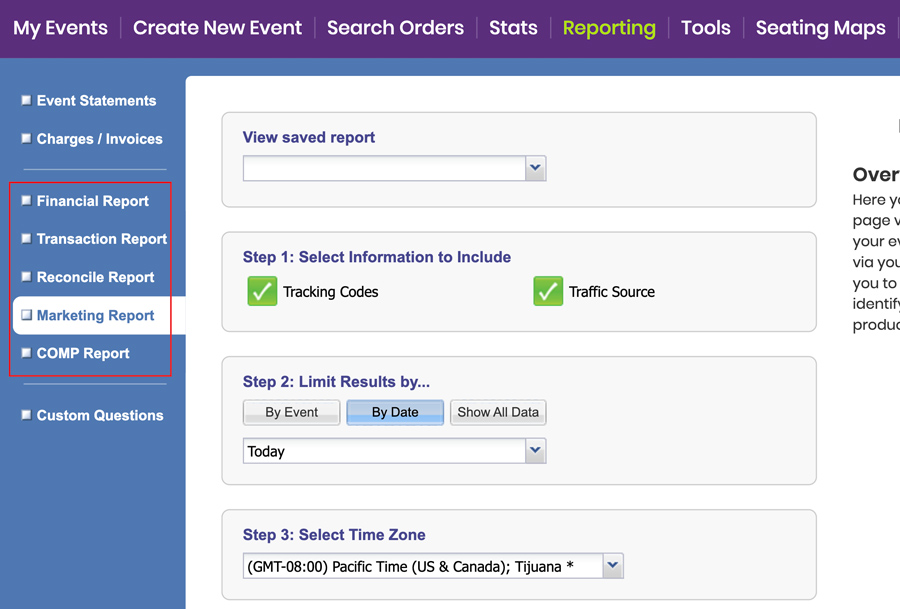
- In the first drop-down menu labeled “Step 1: Select Type of Data”, click the type of data you want to run a report on
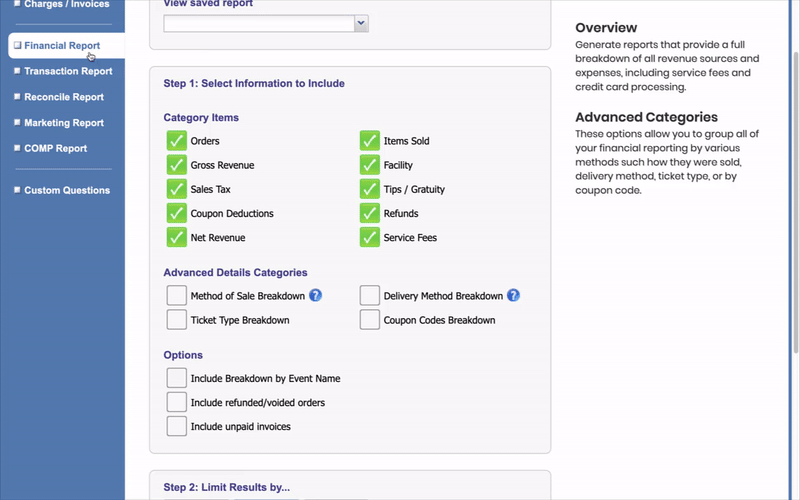
- Check the desired information in step 2 you want to include in the report
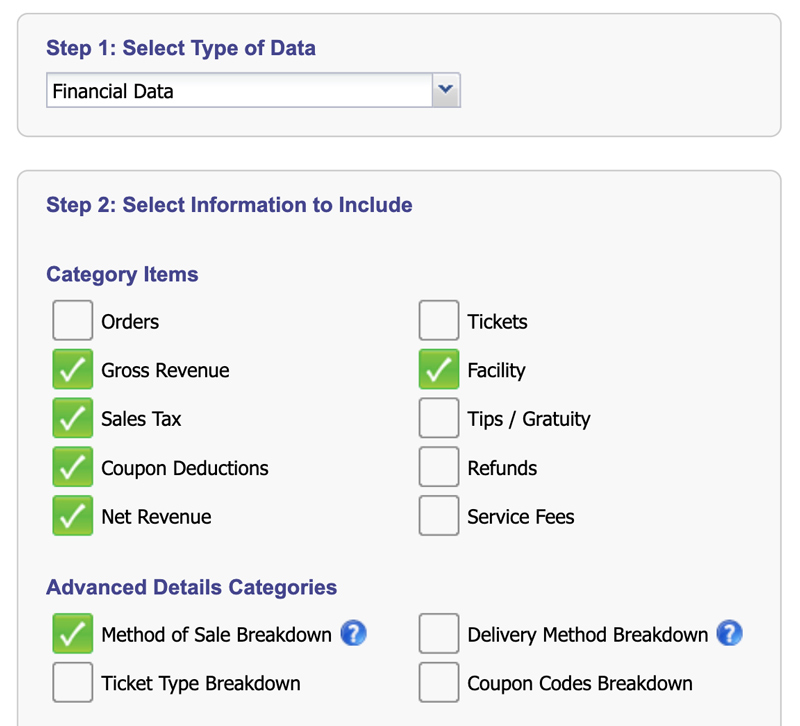
- In the section labeled “Step 3: Limit Results by...” select the desired event and/or date from the drop-down menus. The first drop-down menu is by frequency, the second is by the specific event.
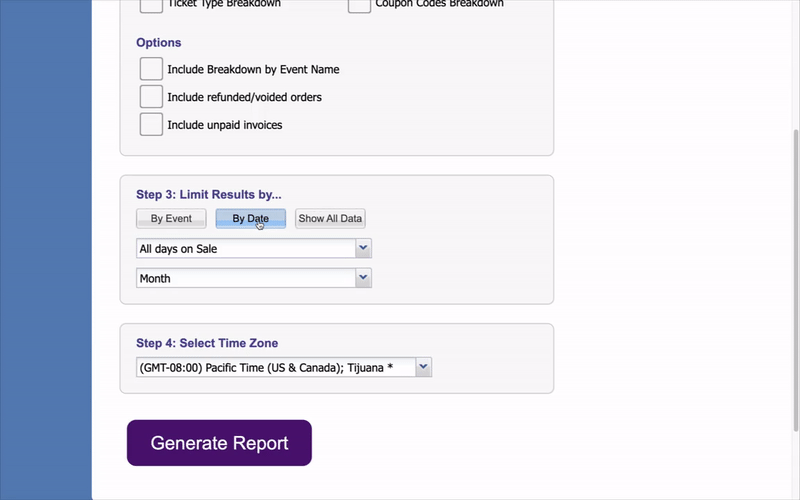
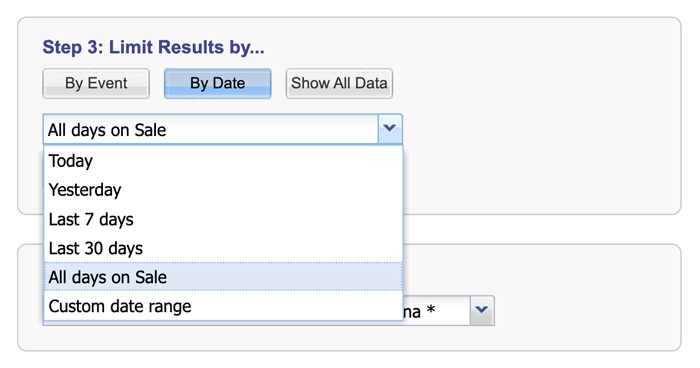
- Once all the information you wish to display is selected, select the purple “Generate Report” button at the bottom of the screen to generate a custom report. NOTE: You also have the option to save the report template by clicking "Save Report" at the bottom.
