Answers
Reordering your past ticket stock
If you want to save information to print on future ticket orders each time and avoid having to go through extra steps, you can set a default ticket stock design. To create and order your ticket stock, click here for the steps. Once your event is in the system and an order for ticket stock has been placed, you can choose to reorder them from the Purplepass event organizer dashboard.
- Go to your My Events page
- Select Ticket Stock for the event you want to reorder tickets
- An action pop-up will appear with the third option View Order History, which you will select
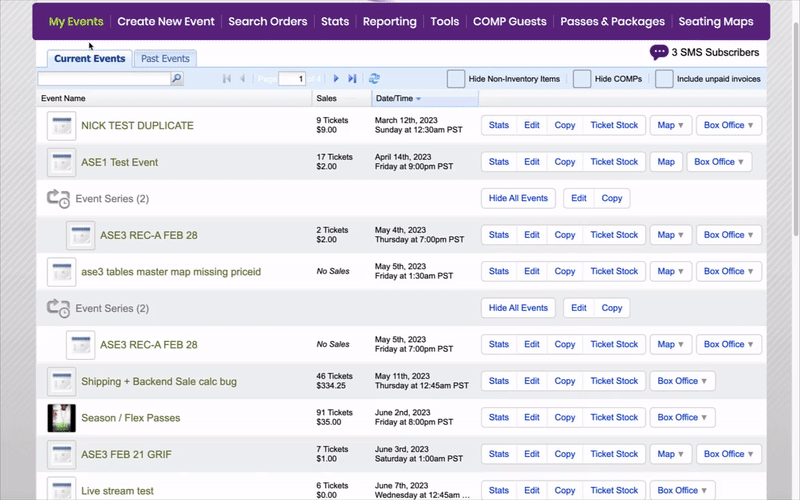
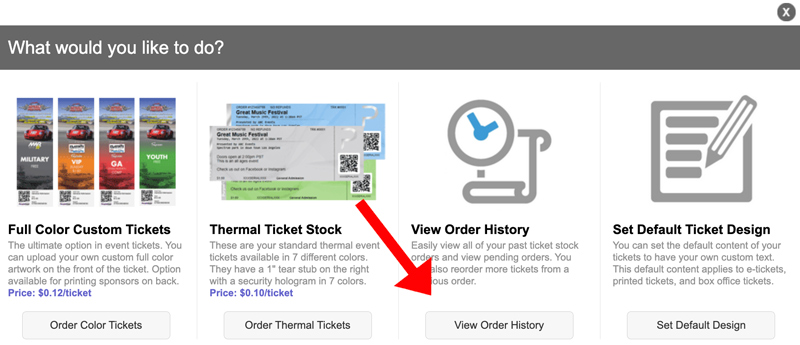
- You will then be taken to a screen listing your previous orders
- Locate the previous order you want to use. There is a Reorder option highlighted in blue to the right of the order number and ticket type
- Select that option, and you will then be prompted to enter the number of tickets to reorder Once you finish entering ticket information, click Add to cart to complete your order
Viewing past orders
- Select the My Events tab located at the top of your Purplepass event organizer dashboard

- Select Ticket Stock for that event, then View Order History on the pop-up screen
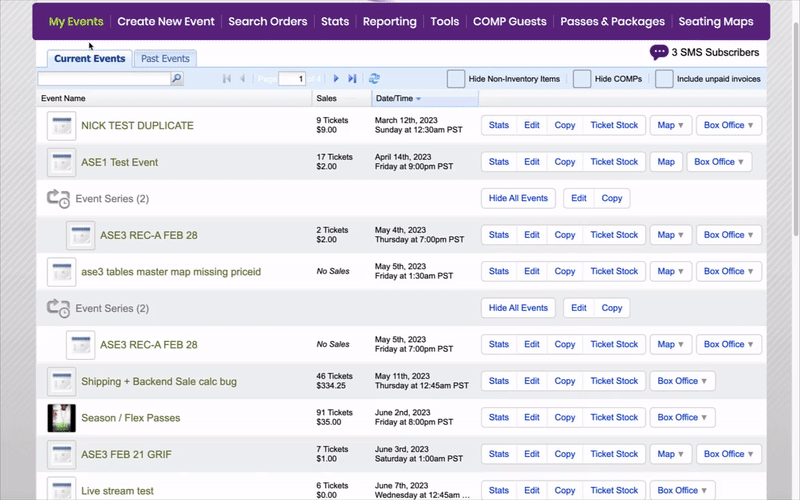
- Once View Order History is selected, the screen will show previous orders and all of the corresponding information about each specific past or pending order. NOTE: you may also reorder those particular tickets from that screen, ensuring everything is identical to your last order.
