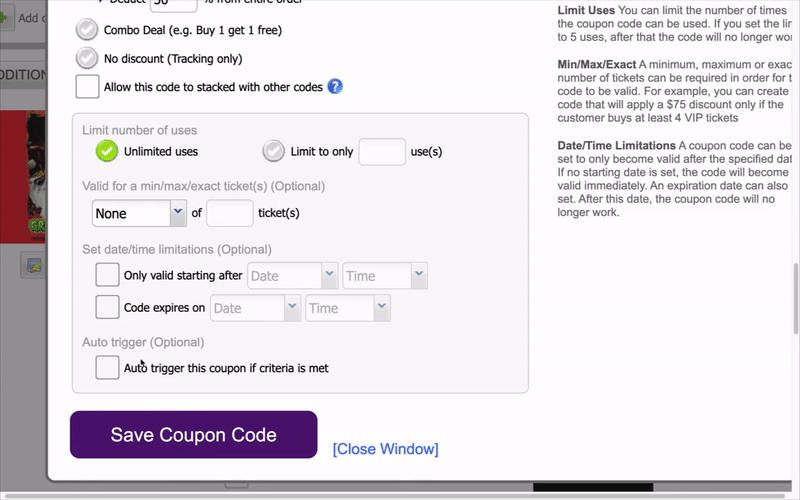Answers
Using the auto trigger feature for group discounts
If you want to use the auto-trigger feature to apply a group discount to an event, follow these steps:
- Log in to your Purplepass event organizer dashboard
- Edit an existing event or click on Create New Event in the top navigation menu

- When creating your event, scroll down the page until you reach the Ticket Pricing and Options section
- At the bottom, select the Add coupon code button located on the left side with the green + icon
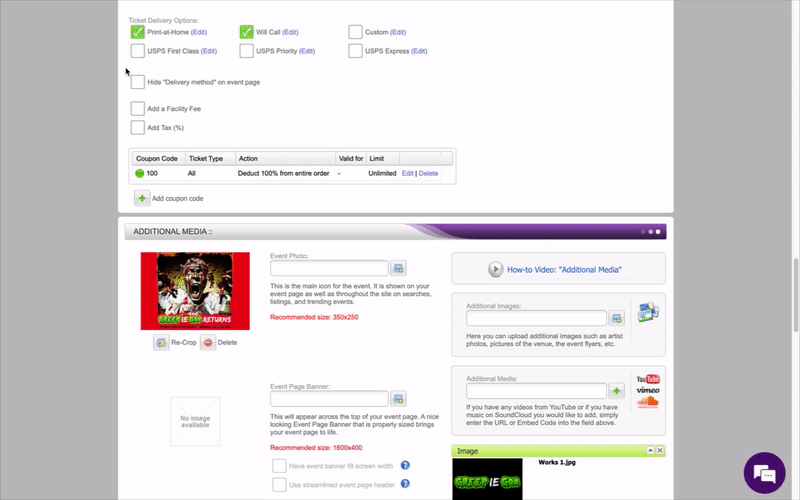
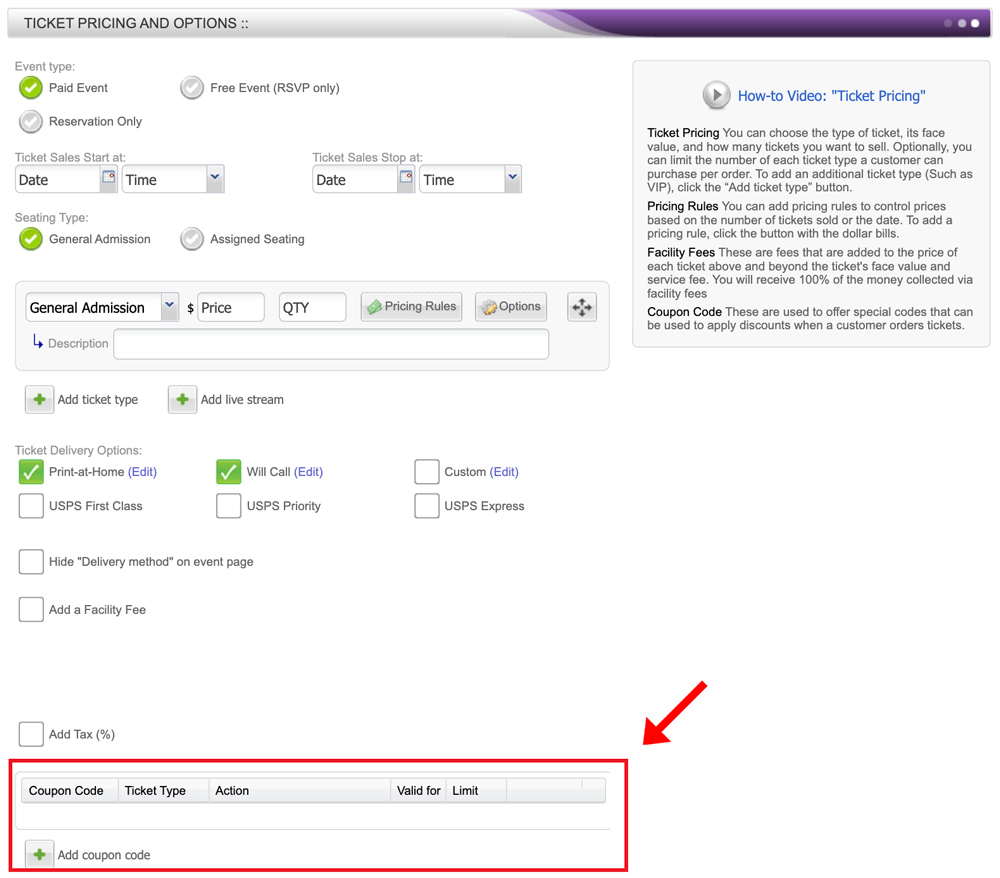
- The Create Coupon Code window will open
- In the pop-up window, click the box labeled Manually create one code
- In the Coupon code box, enter the code you want to use for group pricing and also select the type of admission it is valid for in the Valid with dropdown menu to the right of the coupon code box
- Next, check Percentage discount under the Type of discount section
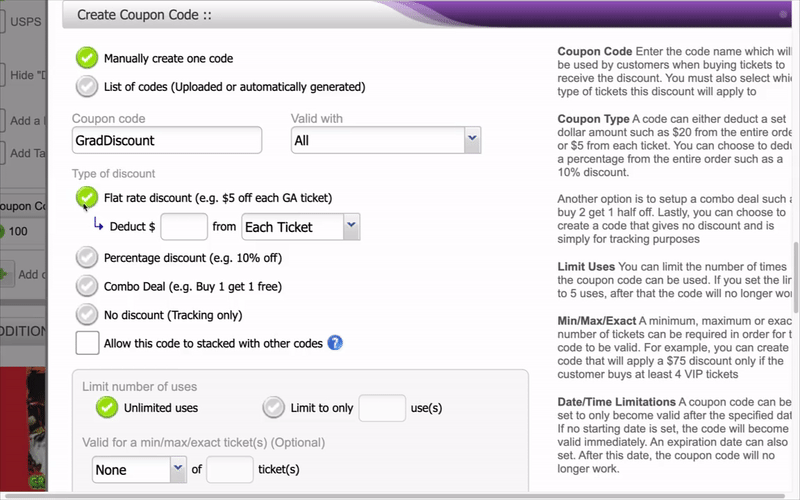
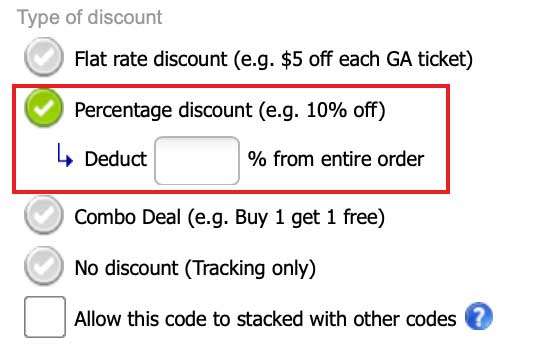
- Enter a numerical value to reflect the percentage off of the purchase with the appropriate promo code
- Enter the appropriate information in the Limit number of uses section. If you want the code valid for an unlimited number of uses, check the Unlimited uses box. Otherwise, you need to specify how many times a user can apply that code.
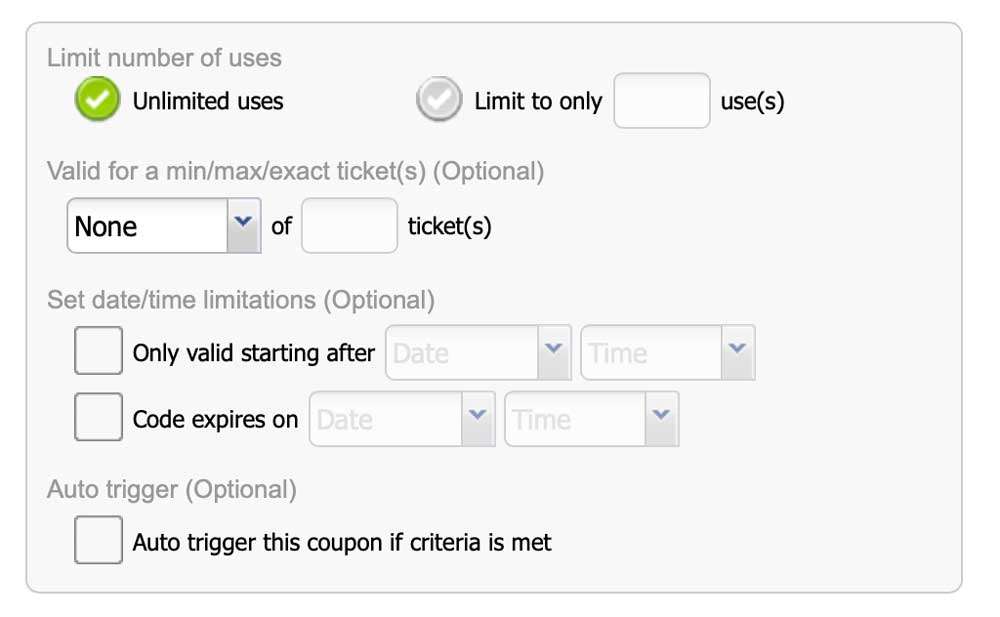
- In the Valid for a min/max/exact ticket(s) (Optional) click the relevant choice from the dropdown menu and to the right enter the number of tickets you want to use for the auto trigger feature
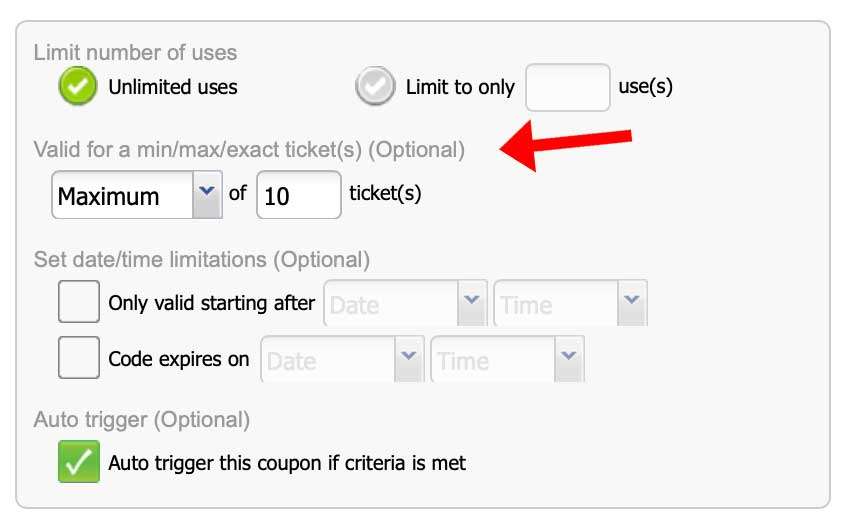
- Finally, click the Auto trigger this coupon if criteria is met at the bottom of the page and then click the purple Save Coupon Code button before exiting