Answers
How to set up multiple passwords for accessing an event
There are several scenarios in which having multiple passwords for an event would be beneficial to a client.
- For instance, anyone who needs early access to an event before tickets are sold to the public would need a password to access the site to purchase or claim a ticket.
- Passwords are also set for certain time frames, where they can begin and end at times you specify within the appropriate field.
Setting Multiple Passwords
To set multiple passwords, perform the following actions:
- Log in to your Purplepass event organizer dashboard
- Edit an existing event or create a new one by selecting Create New Event
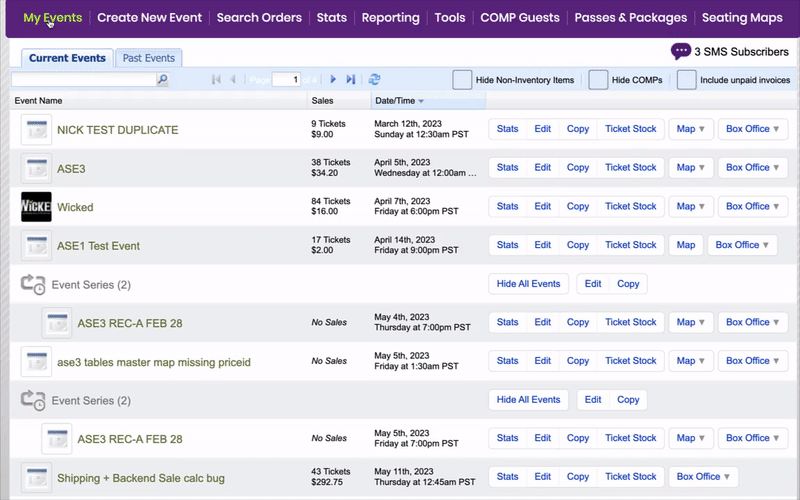

- In The Basic section, select Require a password to purchase tickets for this event
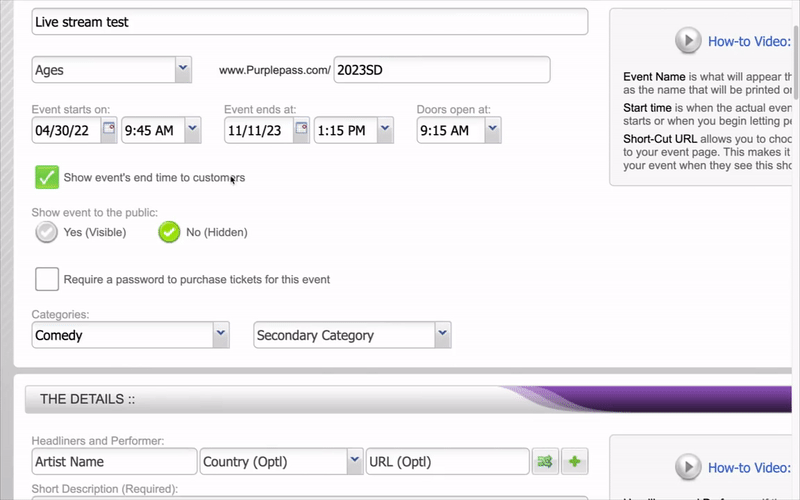
- Below that section, select the Advanced tab to set multiple passwords
- Click the blue Manage passwords link
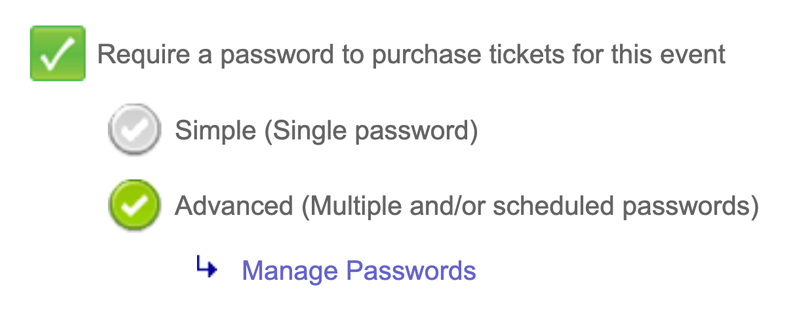
- Click Add a password
- Enter the new password for gaining access to your event. NOTE: You have the option to enable the password now or at a select time or select a time to disable it.
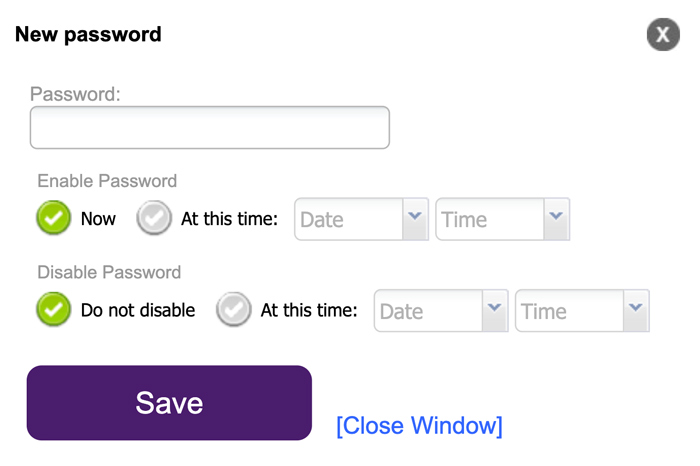
Customers can create multiple passwords for different groups such as family, staff, students, VIP pass holders, etc. for exclusive access.
