Answers
Entering information for event promo codes
If you have an event that is using promo codes for customers, follow these steps for adding promo codes.
- Log in to the Purplepass promoter dashboard
- Edit an existing event or click on “Create New Event” in the top navigation menu

-
When creating your event, scroll down the page until you reach the “Ticket Pricing and Options” section
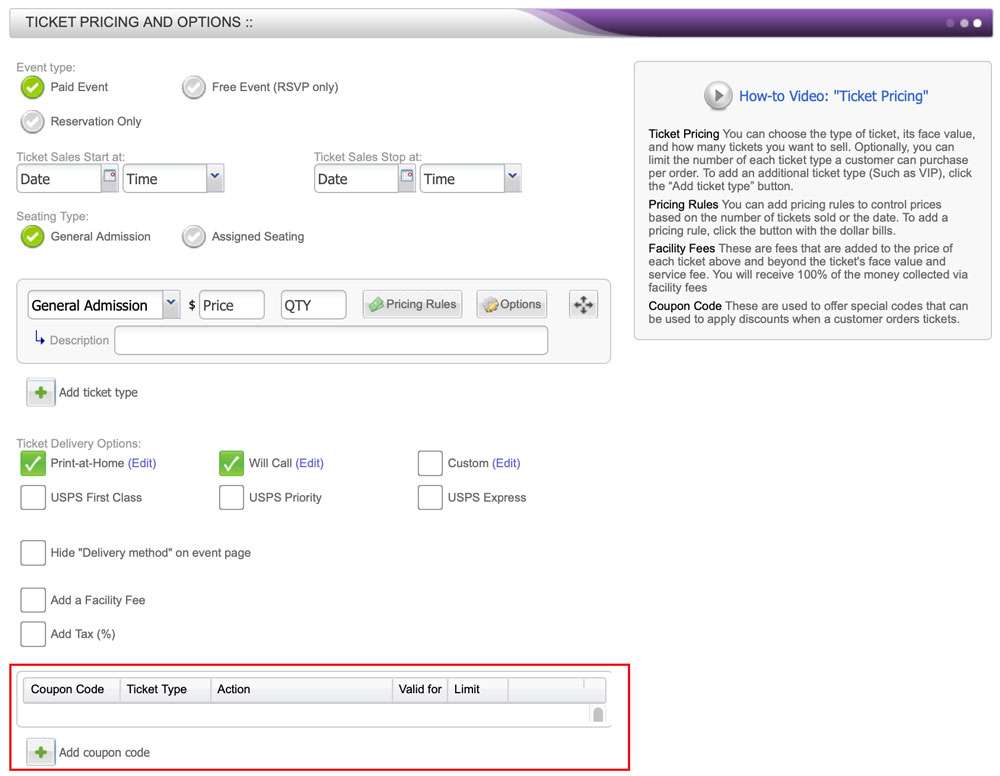
- At the bottom of that section, select the “ Add coupon code” button located on the left side with the green + icon
- The “Create Coupon Code” window will open
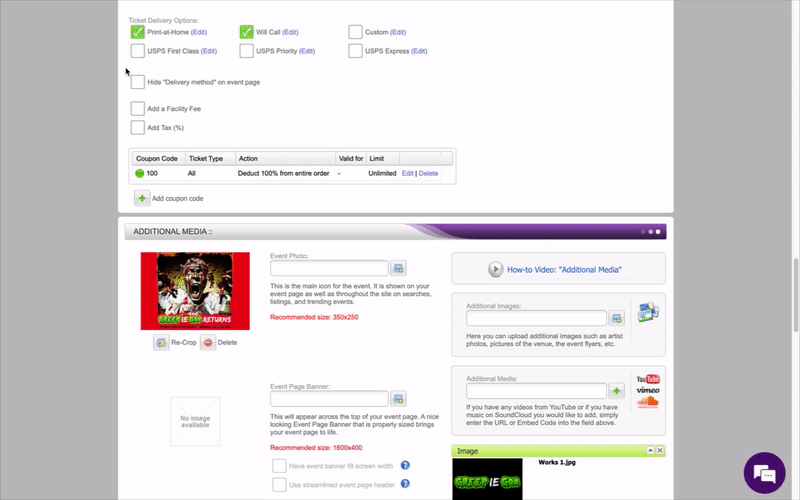
- When you’re finished adding your promo code information, select the purple “Save Coupon Code” button at the bottom of the screen
