Answers
Using identification numbers to reserve seats
If you want to enable customers to use multiple identification numbers to reserve seats or places together, you can accomplish this by following these steps:
- Log in to the Purplepass promoter dashboard
- Edit an existing event or click on “Create New Event” in the top navigation menu
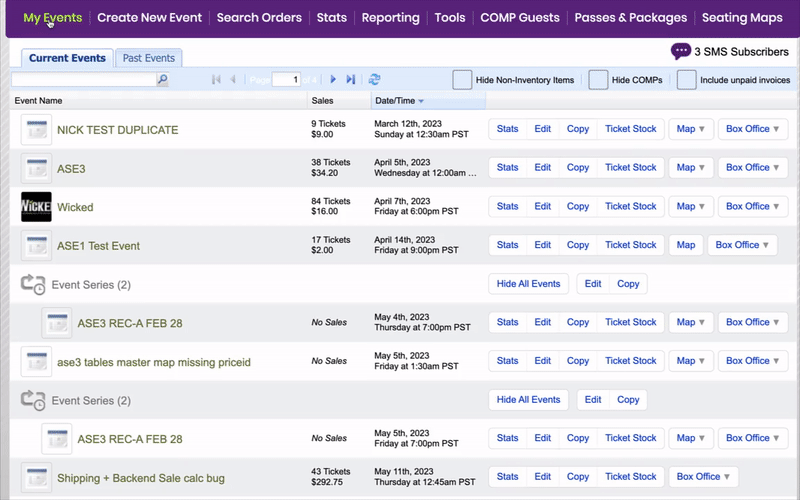

- When creating your event, scroll down the page until you reach the “Ticket Pricing and Options” section
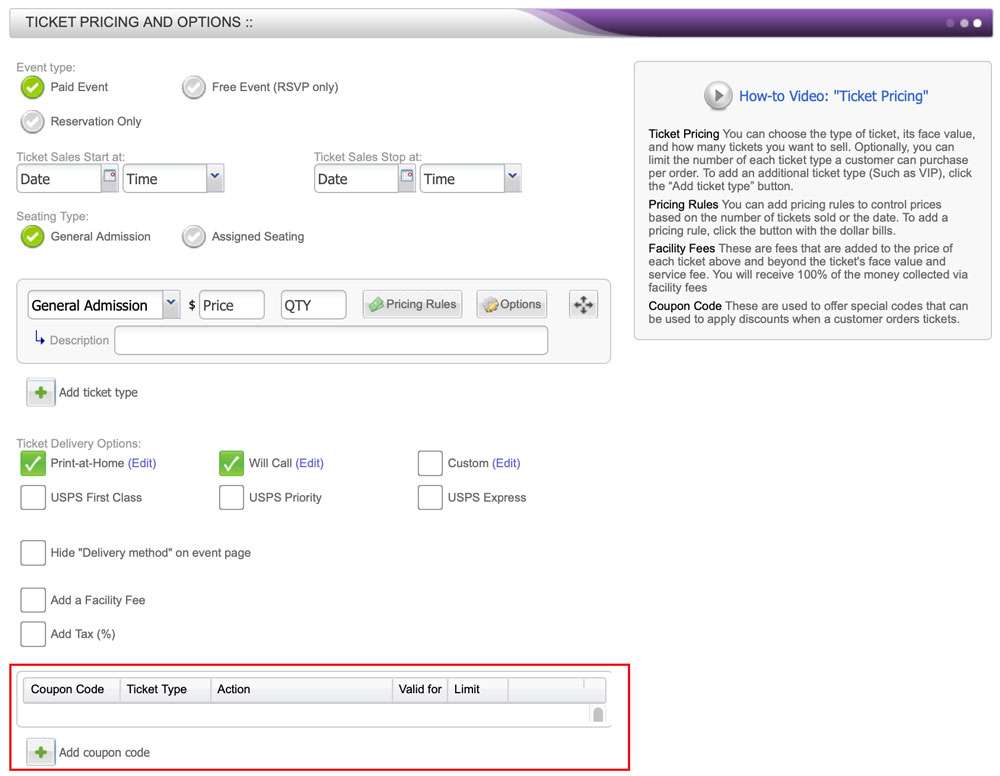
- At the bottom of that section, select the “ Add coupon code” button located on the left side of the screen with the green + icon
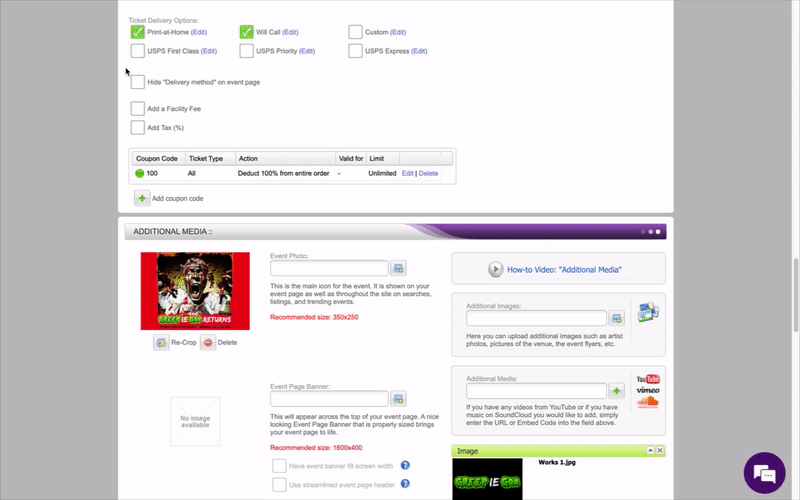
- A pop-up window will appear
- At the top of the page under the first options is a checkbox labeled “List of codes (Uploaded or automatically generated)”
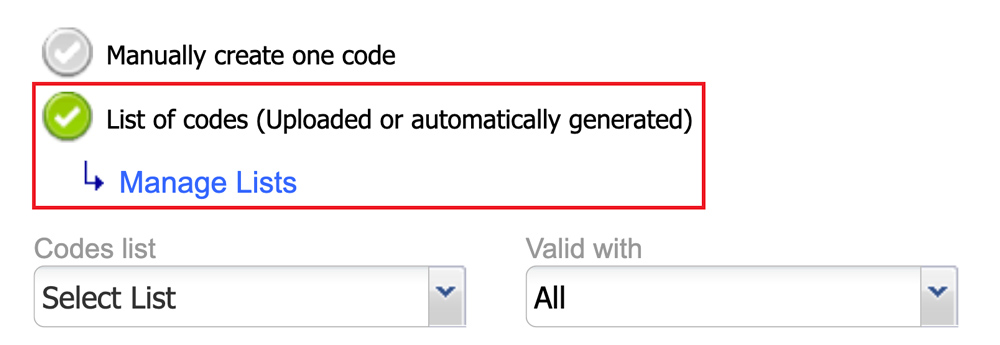
- Check that box
- Underneath, a blue link will appear that says “Manage lists”
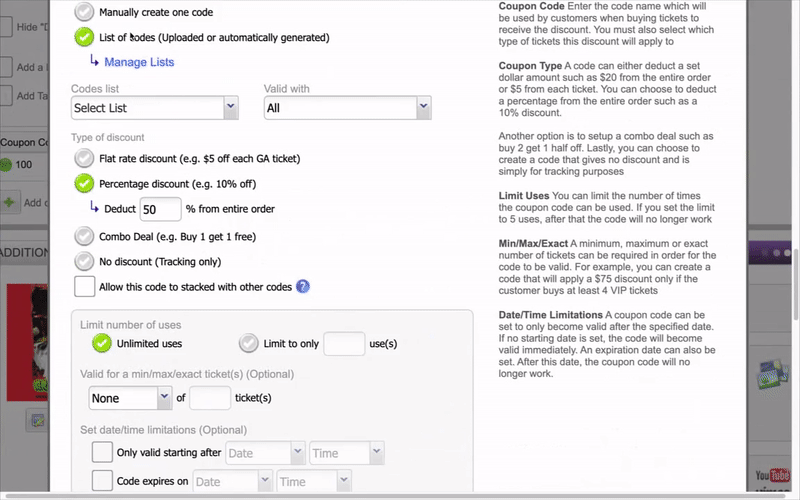
- Click the link and the pop-up window “Manage Coupons Lists” will appear
- Next, click the purple “Upload or Generate List of Codes”
- Another pop-up box will open labeled “Create Coupon Code List”
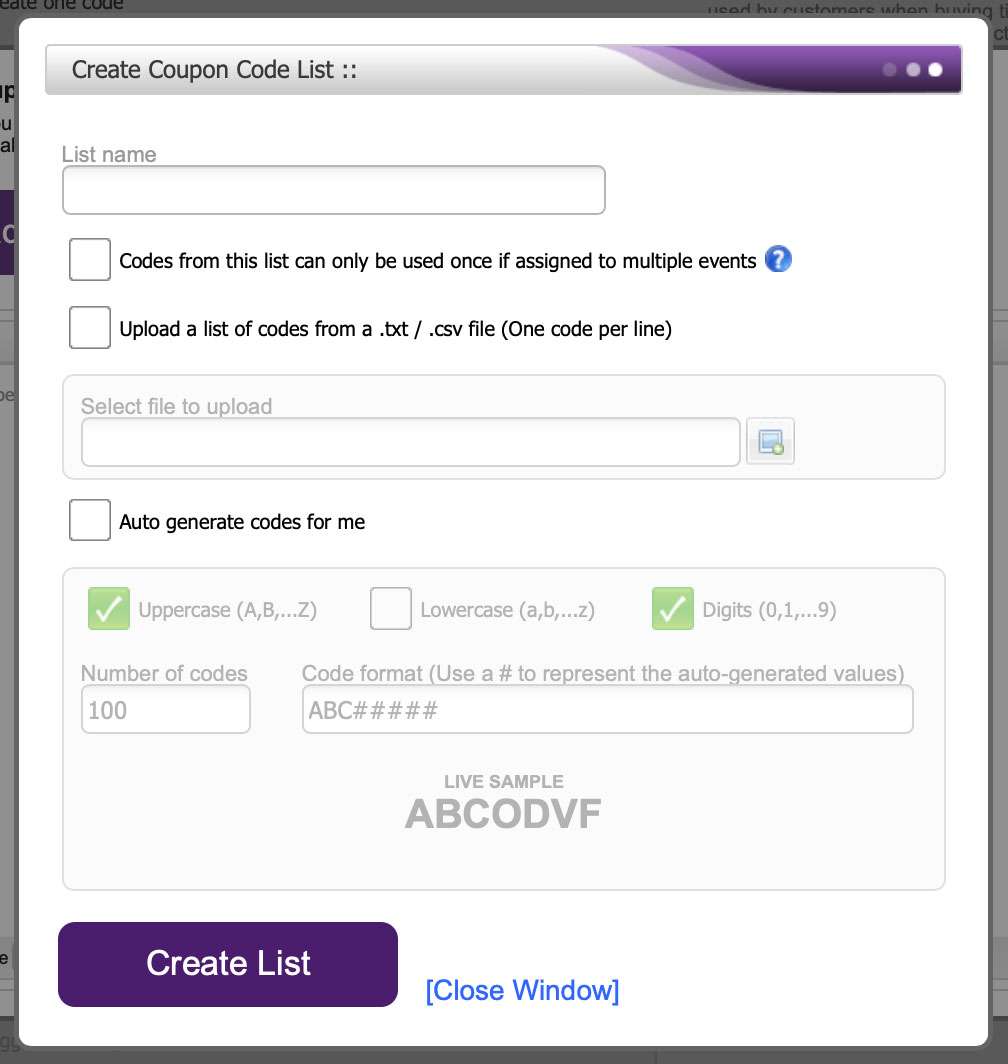
- At the top of the window, check the box titled “Upload a list of codes from a .txt .csv (One code per line)”
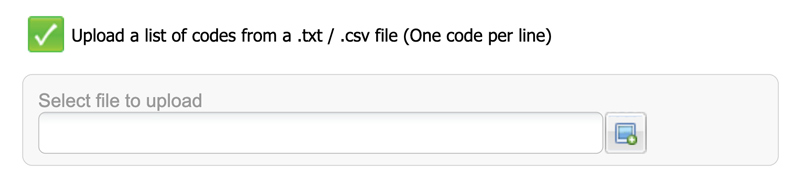
- Upload a list of the identification numbers. They will be used by the customer to purchase tickets and check out.
Once back at the “Create Coupon Code” window, select your newly created list
Enter all the appropriate information for the “Type of discount” section, including the “Valid for a min/max/exact ticket(s) (Optional)”
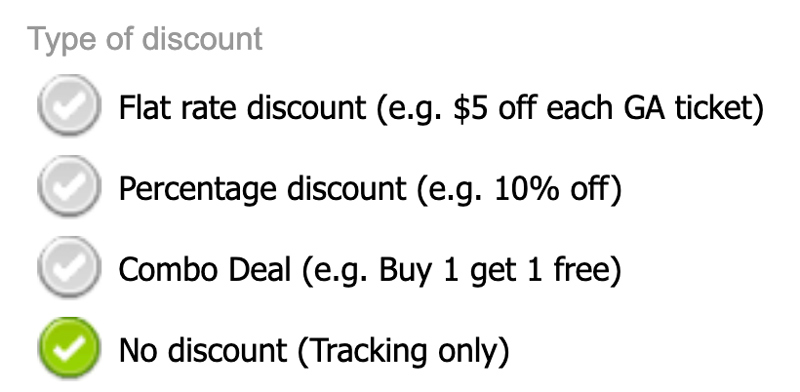
- Check the box labeled “No discount (Tracking only)”
- Click the purple “Save Coupon Code” button at the bottom of the screen. Note: By following these steps, you can set the number of tickets each customer can purchase, or how many seats they can reserve per code.
